The following topics are discussed:
There are two ways to add a speedline:
Click the
 button near the upper-right corner of the window.
button near the upper-right corner of the window.Right-click a blank area and select Add Speedline.
A new speedline entry is shown below.
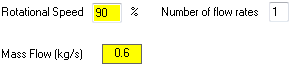
Entries that are new are highlighted yellow to show that they have not been modified and should be reviewed. The highlighting for a given value is removed once the value is modified or accepted by clicking the entry and then either pressing Enter or clicking another entry.
A newly added speedline includes one mass flow rate. You can change the number of mass flow rates as described in Defining Speedlines.
Specify the rotational speed as a percentage of the base duty rotational speed.
To create a series of one or more mass flow rates for a speedline, you can use one or both of the following methods:
Semi-automatically specified mass flow rates (in an even distribution)
Set Number of flow rates to specify the total number of mass flow rates for the speedline.
Right-click in the speedline definition area and select Initialize Flow Range from the context menu.
The Initialize Flow Range dialog box appears.

Set the minimum and maximum flow rates to define the intended range of mass flow rates for the speedline.
For a given speedline, the default mass flow range is centered on the base duty mass flow scaled by the rotational speed percentage for the speedline, or, if the Exit corrected option is selected, on the base duty mass flow. If the speedline already has a range of flow rates then the existing minimum and maximum values will be entered. If there is a change to the base duty mass flow or speedline rotational speed, you might want to recompute new default range values. You can do this using the Calculate button.
Click to close the dialog box and apply the range to the current speedline.
A set of mass flow rates, ranging from Min flow rate to Max flow rate, is automatically specified for the speedline.
Manually specified mass flow rates
You can optionally:
Edit any specified mass flow rate.
Add a mass flow rate manually by right-clicking and selecting Add Mass Flow.
Delete a mass flow rate by right-clicking it and selecting Delete Mass Flow.
For each mass flow rate for each speedline, a corresponding design point is created; a tooltip shows the name of the design point.
To duplicate a speedline, right-click in the speedline definition area and select Duplicate Speedline. This is useful for cases that use exit corrected mass flows, where the exit corrected flow rates are the same regardless of the rotational speed percentage. When the duplicate is made, the Rotational Speed setting is highlighted in yellow as a reminder that the value should be changed.


