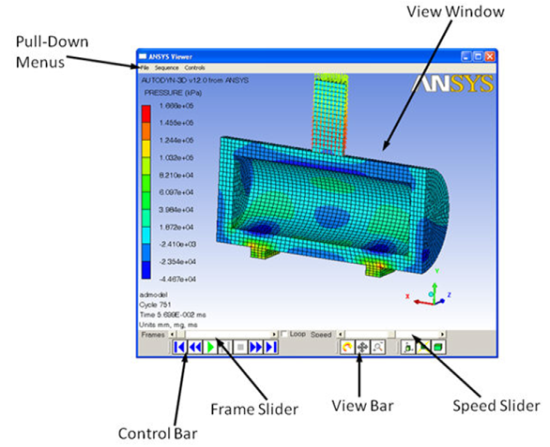The View Slides option on the Navigation Bar starts the Slide Viewer (it can also be run independently of Autodyn).
The Viewer lets you load and view GIF and GFA animations.
View Window
This is where your animations are shown.
Pull-down Menus
File
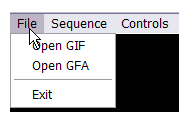
Enables you to load single GIF and GFA animation files for playback, and to exit the program.
Sequence
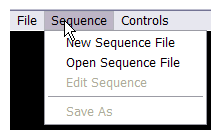
Enables you to playback multiple GIF animations using sequence files.
A sequence file contains a list of GIF animations you want to view consecutively.
All the animations in a sequence file must be in the same directory as the sequence file.
New Sequence File
Opens a new sequence file.
Open Sequence File
Opens an existing sequence file.
Edit Sequence
Enables you to insert and delete animations in the current sequence file.
The following dialog window appears when you select this option:
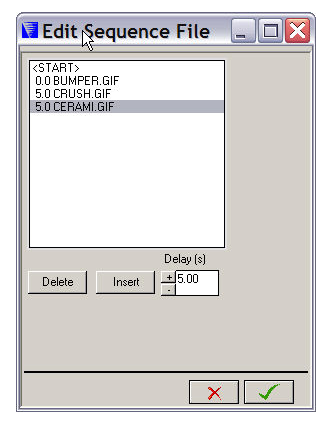
The box at the top of this dialog contains a list of the animations currently included in the sequence, together with their time delay (how long the first slide in the sequence is shown, in seconds).
Insert
Inserts another animation immediately after the selected animation.
Delete
Deletes the selected animation.
Delay
Enter a time delay in this field (in seconds). When you Insert an animation, this time delay is applied.
You can create and edit sequence files manually if you wish. Sequence files must have a .seq extension and use the following format:
Format Example The number of animations in the sequence 3 Default frame delay in seconds + <space> + file name 0.0 anim.gif Default frame delay in seconds + <space> + file name 1.2 another.gif Default frame delay in seconds + <space> + file name 1.6 yetanother.gif Save As
Saves the current sequence file (.seq)
Controls
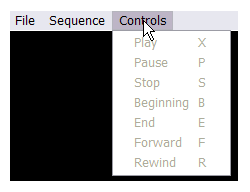
Provides the same functions that are available in the Control Bar.
Control Bar
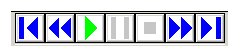
Controls the playing of the GIF or GFA animation you have loaded.
Clicking a button on this bar performs the following actions (you can type the corresponding Hotkey as an alternative to pressing a button).
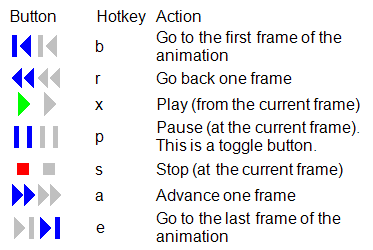
View Bar
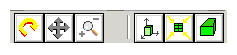
This bar appears only when you have loaded a GFA animation.
The buttons on this bar let you control how you view your GFA animation and work in the same way as the corresponding icons in the Autodyn toolbar.
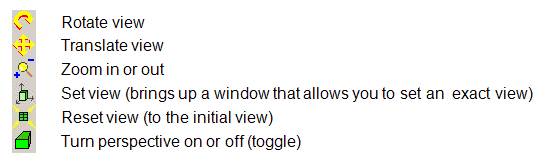
Frames Slider
Enables you to move quickly to any frame in the animation(s).
Speed Slider
Adjusts the playback speed for animations.
Loop
Check this box if you want the animation(s) to automatically start again from the first frame when the last frame is reached.