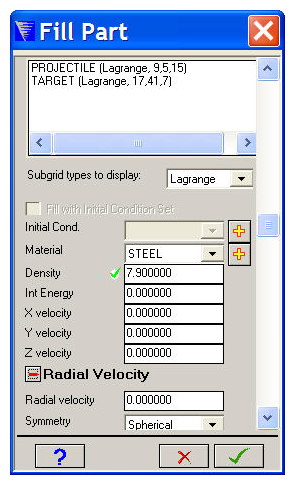
This window lets you quickly fill multiple Parts. Each selected Part must be filled in its entirety.
- Fill Parts
The top box displays a list of Parts that you can select to fill.
Below this box is a pull-down menu that lets you choose the type of Parts from which you want to make your selection (you can only fill Parts of the same type at the same time).
- Fill with Initial Condition Set
Check this box if you want to fill the Parts using an Initial Condition Set.
The advantage of filling a Part using an Initial Condition Set is that if you later change one or more parameters in the set, you do not have to refill your Part.
Use the pull-down menu to select the Initial Condition Set you want to use.
You can define new Initial Condition Sets by clicking the Init.Cond. button on the Navigation Bar or by clicking
 next to the option in this window.
next to the option in this window.- Material
If you do not want to use an Initial Condition Set, select the material you want to use to fill your Part from this Pull-down menu.
You can define new materials by clicking the Materials button on the Navigation Bar or by clicking
 next to the option in this window.
next to the option in this window.- Parameters
If you do not want to use an Initial Condition Set, enter parameter values for your fill (Density, Energy, Velocity).


