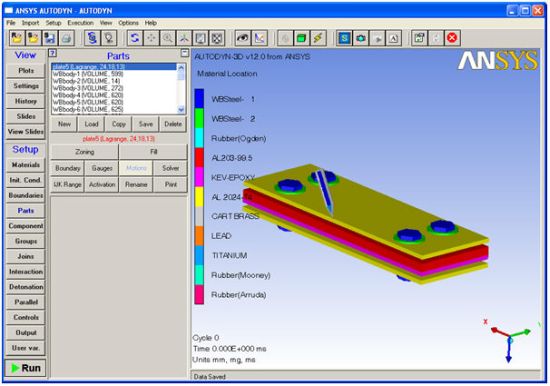
Click this button to detach the command line panel from the main user interface and open it in a separate dialog window. If this window is then closed, the Command Line docks back into the main user interface.
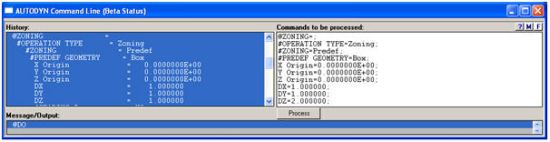
When the command line is detached from the main user interface the command dialog panel contains three separate lists. History shows the command history on the left hand side and contains all valid commands executed in the current session. Multiple commands can be selected from this list to be replayed. The Message/Output panel is shown at the bottom. This provides you with help if you request it and gives any error messages when invalid commands are performed.
The Commands to be processed list behaves the same as the command line when docked into the main user interface but is much more user friendly and enables multiple lines to be input before clicking the process button. Any commands selected from the History list are copied into the Commands to be processed panel and can then be edited before being processed.
The example above shows how you can replay a zoning operation. In this case the DZ parameter is modified before the command is re-processed.


