If you have chosen to submit project updates, design point updates, or component updates using the Submit to Remote Solve Manager option, you can monitor their progress by displaying the Job Monitor in Workbench.
To display the Job Monitor, select > , or click 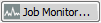 on
the status bar.
on
the status bar.
The Job Monitor provides a live view of what is happening in Remote Solve Manager (RSM) with the current Workbench project.
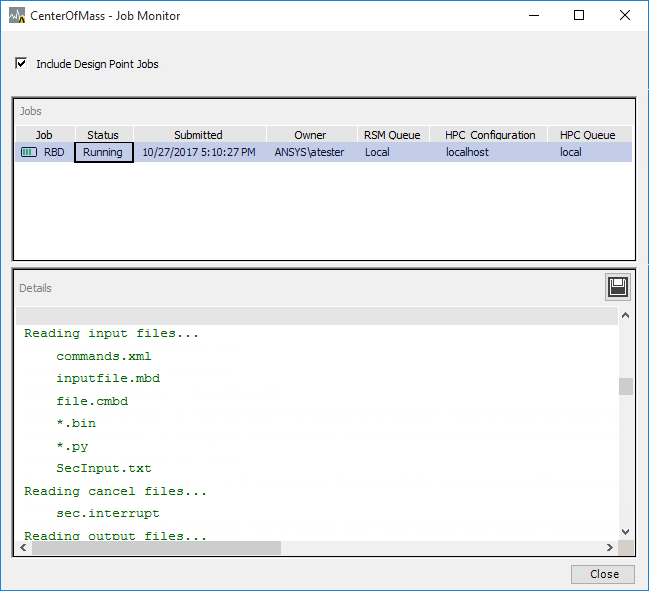
The following information for each job is displayed:
Job name
Status (Running, Finished, Failed, and so on)
Submission date/time
Owner
RSM queue
HPC configuration
HPC queue
Clicking on a job displays a detailed job log in the lower pane.
You can perform the following actions:
To hide design point updates in the job list, disable the Include Design Point Jobs check box.
To view a job report for a specific job, select the job in the Jobs pane. The report is displayed in the Details pane.
To save a job report to a file, click
 in the
Details pane, then accept or specify the save location,
filename, and content to include:
in the
Details pane, then accept or specify the save location,
filename, and content to include: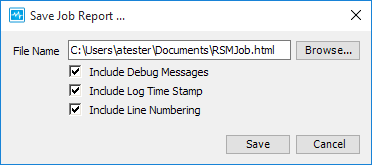
You can use the context-sensitive menus in the Jobs pane and Details pane to perform a variety of actions. For example, you can customize the job list display, and perform actions on a job such as or .


