The Discovery system launches Ansys Discovery, allowing you to transfer the geometry model bidirectionally, with parametric updates. It is also used when you start Workbench from Discovery using the Geometry Transfer tools.
For more details, see Geometry Transfer.
Discovery Physics to Mechanical Smart Update Associativity Transfer
The smart update associativity transfer gives you the ability to link your Discovery model to Mechanical. Analyses, connections and boundary conditions are transferred and tracked. Therefore, if they are modified in Discovery, these changes are propagated in Mechanical.
To set up the transfer:
To add a Discovery component system, drag the system from the Toolbox to the Project Schematic or double-click the system in the Toolbox.
Right-click the Geometry cell and select > from the context menu.
Select a *.dsco file and click .
Right-click the Geometry cell and select from the context menu.
Under Advanced Geometry Options select the Physics Definition check box.
Link the Geometry cell of the Discovery component to the Geometry cell of a Mechanical Model component.
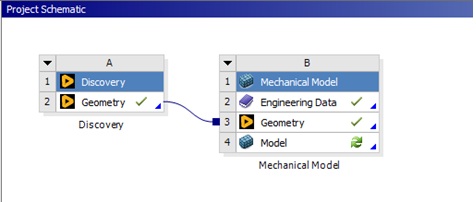
Double-click the Model cell to initiate the geometry and physics transfer to Mechanical.
This Mechanical model is now tracking the modification of geometry and physics of the imported Discovery model. Any change in the Discovery session can be propagated by a refresh of the Model cell.
Important: Objects in the downstream Mechanical system include the Details pane category Transfer Properties. Category properties include Source and Read Only. The Source property shows Discovery as the data source and the Ready Only property, set to Yes by default, enables you to modify object properties when set to No. However, setting the Ready Only property to No stops the ability to propagate changes from Discovery. Returning this setting to Yes re-enables the capability.


