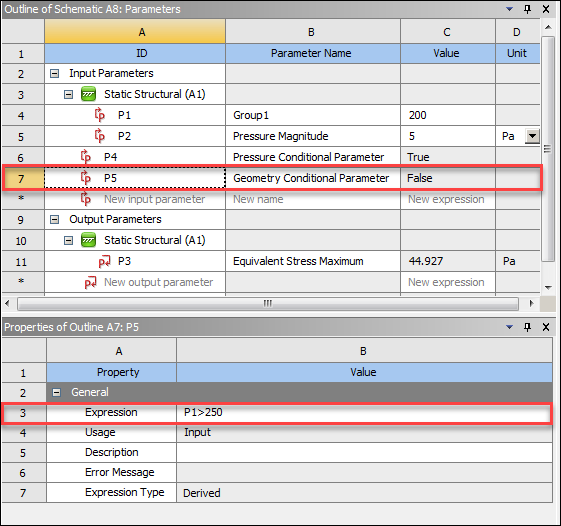After selecting the input parameter to set an update condition for a cell, you must specify the logic to use for update determination in the Properties view for this input parameter.
In the Project Schematic, double-click the Parameter Set bar.
In the Outline view, select the required input parameter.
In the Properties view, click the Expression Value cell and type the logic for determining whether to perform a project update or design point update on this cell and all downstream cells.
In the following image, P4 is selected in the Outline view
and P2>=5[Pa] is entered as the expression in the
Property view. If the output parameter value for P2 is
greater than or equal to 5[Pa], the logic outcome for P4 is True. Otherwise, the logic outcome for P4 is False. For information about entering expressions, see
Expressions, Quantities, and Units in the Workbench User's
Guide.
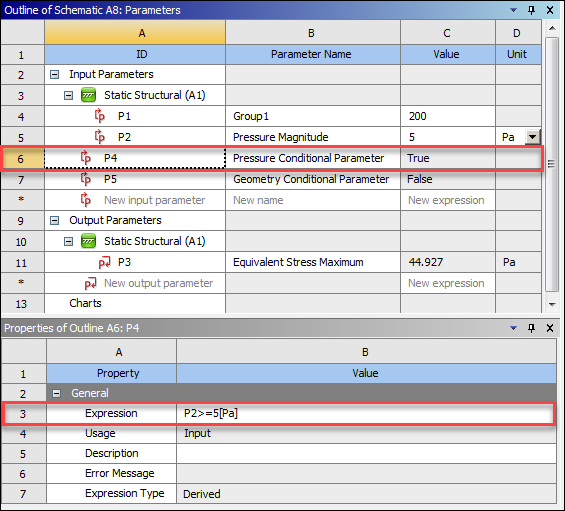
In this project, P5 is also a conditional parameter. In the properties for the Geometry cell, P5 is selected for Update Condition Parameter. The following images displays the update condition for P5. The Geometry cell and any downstream cells are updated only if the output parameter value for P1 is greater than 250.