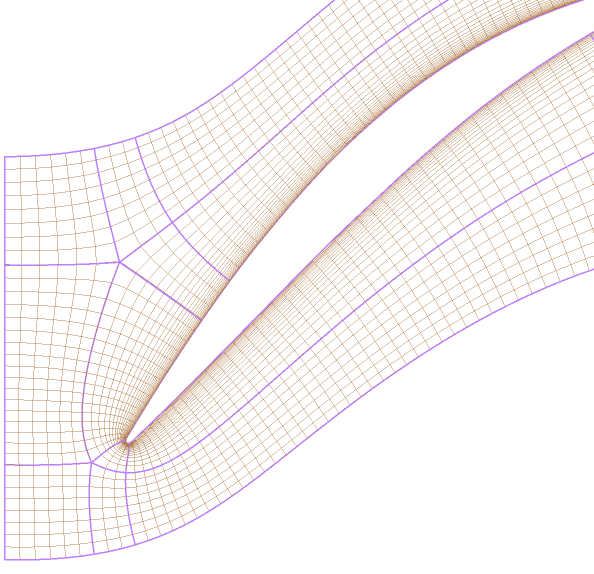The basic steps to using ATM Optimized topology are as follows:
Load the blade geometry and set the geometry parameters (for example, inlet/output points) as necessary.
Open
Topology Set, set Method to an appropriate value, and click Apply.Right-click Topology Set and clear Suspend Object Updates.
Note: The Undo command cannot properly undo a suspension change (for
example, to the Topology Set object); attempting to undo a
suspension change can lead to an inconsistent state.
Ansys TurboGrid computes the master topology, topology, and refined mesh (the final mesh for the layer) for the hub and shroud layers based on the current Mesh Data specification.
After the topology has been generated, you can view the 2D mesh on a layer. If you open a layer object (for example, for the hub) in the object editor, you can control the visibility of the master topology, the topology, and the refined mesh; you can also see the mesh statistics for the layer. By default, the master topology and refined mesh are visible, as shown in the following figure.
The master topology is shown with heavy lines. The topology (not shown) serves as a background mesh that guides creation of the refined mesh. The refined mesh is shown with fine lines.