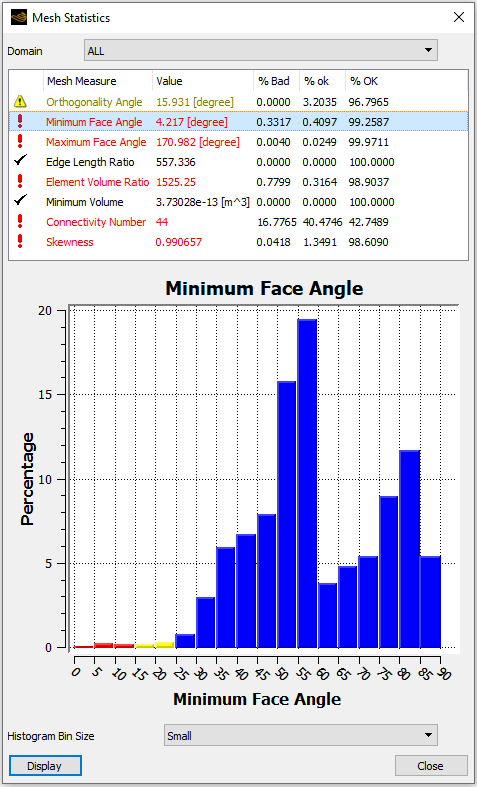
The Mesh Statistics object provides details about the quality
of the current mesh. The Mesh Statistics object cannot be
viewed until the mesh is created. For details, see Steps to Create a Mesh. To
view the mesh statistics, double-click the Mesh Analysis object
or Mesh Statistics object in the object selector.
The Mesh Statistics object does not open in the object editor
like the other objects in the object selector. Instead, it appears as the Mesh
Statistics dialog box, so it can stay open while
other objects are edited in the object editor. This allows for constant monitoring
of the statistics.
Mesh analysis variables include Minimum Face Angle,
Maximum Face Angle, and Element Volume Ratio.
The preferences control which mesh analysis variables are available. For details, see
Mesh Quality Measures.
Statistics displayed in yellow or red are partially or fully outside the limits defined
in the Mesh Analysis
> Mesh Limits object. For details, see Mesh Limits.
To display the regions where the mesh statistics are outside the limits, select the mesh
measure, then click Display. Alternatively, double-click the mesh
analysis variable in the list.
Each calculated mesh measure is added to the list of available variables for creating new plots (for example, a contour plot).
The Mesh Statistics dialog box can show a histogram. To produce a histogram, select a mesh statistic from the list and click Display. You can control the resolution of the histogram using the Histogram Bin Size setting.
The rankings "Bad", "ok", and "OK", which are reflected in both the columns and histogram
colors in the Mesh Stastistics dialog box, are judged according to the
criteria set in the Mesh Limits object, described in
Mesh Limits.


