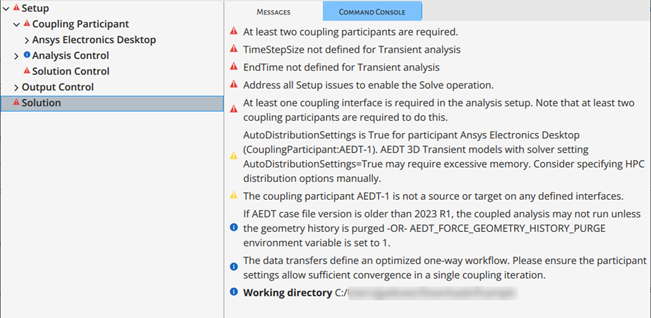The System Coupling GUI's Outline tree and Messages tab uses a system of messages and corresponding icons to convey relevant information about the state of a coupled analysis, and when necessary, provide guidance on how to address any issues that may exist.
State and hidden-feature messages relevant to the coupled analysis may be displayed. Information shown on the Messages tab is reflected in the corresponding branches of the Outline tree, as described below:
- Messages Tab
The Messages tab shows two types of entries: state messages and hidden feature messages. An icon is shown to the left of each message.
State Messages
A message is shown for each setting that may require attention.
When multiple messages of one type are applicable to a setting, the icon reflecting the highest level of importance is shown.
State messages are sorted first according to the order the corresponding branches are shown in the Outline tree, and then according to the level of action needed/possible, with items that require action listed first.
When you left-click a message's icon or text, the corresponding setting is selected in the Properties pane, allowing you to navigate directly to the affected part of the data model.
Hidden Feature Messages
A message indicates when hidden settings (either beta or alpha) are available for the analysis.
A message is shown for each hidden setting with a changed default value.
Messages are sorted with beta-setting messages listed before alpha-setting messages.
- Outline Tree
In the Outline tree, icons indicate when a branch contains one or more settings with an associated message. Two icons may be shown for each branch: one state icon and one hidden-feature icon (shown to the left and right of the branch label, respectively).
When multiple messages of one type are applicable to settings within the branch, the icon reflecting the highest level of importance is shown.
- Properties Pane
When a message on the Messages tab is applicable to a setting, left-clicking the message text or icon selects the branch containing the setting in the Properties pane.
Two icons may be shown for each setting: one state icon and one hidden-feature icon (shown to the left and right of the setting label, respectively).
When multiple state issues exist for a given setting, then the icon reflecting the highest level of importance is shown.
To learn more about the state of a setting, left-click its state icon. A message provides additional details on the nature of the issue being reported, and, when applicable, offers guidance on how to proceed when corrective action is required.
The table below classifies System Coupling messages and their corresponding icons by type, importance, and function.
Table 13: System Coupling message and icon classifications
| Type | Icon | Importance | Description |
|---|---|---|---|
|
State |
|
Action Required |
Indicates a state in the data model that prevents the analysis from proceeding. Corrective action is required. Issued for items that invalidate the data model, such as:
When this state is active, the Solution branch's Solve option is disabled. The Solve option is enabled when the error is addressed in the Setup branch. |
|
|
Action Optional |
Indicates a state in the data model that will not prevent the analysis from proceeding, but that may be of interest. Action is possible, but not required. Issued for items that you may want to review and possibly modify before starting a solve, such as:
| |
|
|
Informational |
Provides information about the analysis that may be useful. No action is required. Informational messages may communicate details such as:
| |
|
Hidden Feature |
|
Beta Feature |
When hidden features are activated and beta-level features are enabled, denotes the name and data-model location of a beta-level feature that is being used in the analysis. |
|
|
Alpha Feature |
When hidden features are activated and alpha features enabled, denotes the name and data-model location of an alpha-level feature that is being used in the analysis. |