Sketching a Line in Sheet Metal
To do it faster, click and drag to draw one straight line.
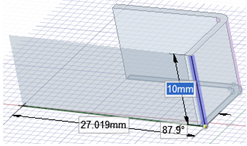
This example shows the sketching of a polyline using the Profile Sheet metal option.
To do it faster, click and drag to draw one straight line.
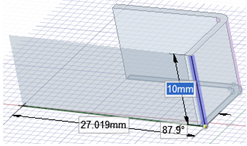
This example shows the sketching of a polyline using the Profile Sheet metal option.