Orientation Shortcuts
An orientation indicator is located in the lower left corner of the Design window. You can use it to snap to views and rotate the view.

Click an axis or one of the colored balls to snap the view to snap that axis normal to the screen. The balls are the intersection of an axis on the opposite side of the block from it's label. The image below shows the result of clicking on the Z-axis.

As the mouse gets near the indicator, arrow arcs appear.
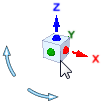
Click an arrow to rotate it 90° in that direction.
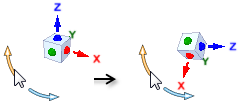
You can also drag on the arrow to rotate the view. As you drag, the view rotates in 5° increments. To rotate smoothly, press and hold the Shift key while dragging.


