Encoding a GD&T Symbol
- (Optional) Use the Datum Symbol
 tool to create any Datum
Features to be referenced by the symbol. (Datum Symbols are encoded as well)
tool to create any Datum
Features to be referenced by the symbol. (Datum Symbols are encoded as well) This is optional because the Form characteristics (Straightness, Flatness, Circularity, and Cylindricity) do not require Datum Feature references
For a single Feature Control Frame, you can select up to three Datum Symbols
There are up to three Datum Feature references
Each of these references may use a datum established by more than one Datum Feature (separated by "-" as in the image below)
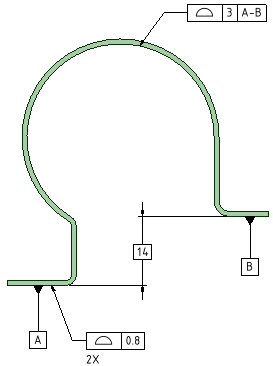
See ASME Y14.5 Paragraph 4.12 and Figure 4-22
Each Datum Symbol can be used only once in a single frame
- Select the desired Characteristic Symbol in the Options panel (see the table below)
- Choose an Attachment Technique in the Options panel
Size Callout (Attached to a dimension)
Directed leader (Attached to a note leader)
- Follow the prompts to select the necessary references
You can Ctrl+select multiple faces for the following tolerances
Profile
Flatness
Position for Planar Feature of Size (that is, Middle Plane)
Coaxial cylinders (ASME Y14.5 Figure 4-34)
For multiple faces, the symbol will show the number of faces by including "3X" for example to say the tolerance applies to three faces.
Note: Number of faces is not shown for Coaxial Cylinders or Middle PlaneAfter creation, selecting the symbol will highlight all the faces
- Click Complete to place the symbol
- An annotation plane appears
- Drag the plane to a desired placement
As you drag the plane
It will change orientation to other valid orientations based on the geometry under the cursor
Existing annotation planes will pre-highlight for selection
- Click to place the planeThe symbol appears.
- Drag the symbol to a desired placement and click to place the symbol.
After the symbol has been placed, you can add any appropriate modifiers by
Selecting the tolerance value or Datum Reference compartments to be modified
Choosing a Modifier from the mini-toolbar


