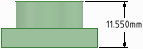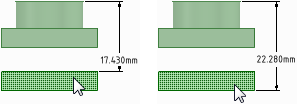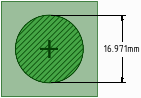Dimensioning Bodies
-
Click the arrow under the
 Dimension tool and select Dimension
.
Dimension tool and select Dimension
.
- Click the Select bodies tool guide on the right side of the Design window.
-
Select the solid body or bodies you want to dimension: