Grouping Rows in a Bill of Materials
You can group rows in a BOM table based on a selected Custom Property.
- Add a column to the BOM
- Select the column and set the Column Type property to Custom Property
- Set the Column Value property to be the Property that you want to group
- Set the Group Using property to be the Property that you want to group
- You can control the row numbering for the grouped rows using the Start groups from property
- Number items sequentially
- 102, 102, ...
- 1001, 1002, ...
- 10001, 10002, ...
Notes on row grouping:
- Top Level and Parts Only BOM's only (not Indented)
- Only one grouping is allowed per BOM
- Sorted by Custom Property Values in alphabetical order (inside groups, normal sorting order applies)
Example:
| BOM with "Part Type" custom property column added |
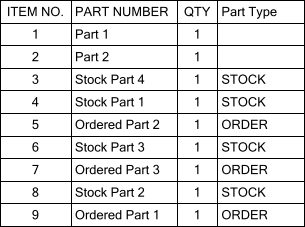
|
| Group Using property set to "Part Type" and default row numbering |
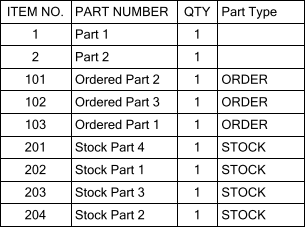
|
| Start groups from property set to Number rows sequentially |
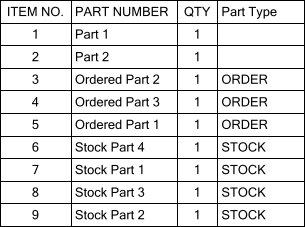
|


