To start Ansys Polydata, type
polydata
It is also possible to start Ansys Polydata in text-menu mode (that is, without the graphical user interface described in Ansys Polydata Graphical User Interface), for cases when you are running Ansys Polydata over a slow computer line, for example. To start Ansys Polydata in text-menu mode, type
polydata -MENUS
Even when running in text-menu mode, Ansys Polydata requires a connection to a display server. If you must avoid connecting to a display server, you can launch
polydata_core
You can also start Ansys Polydata from Ansys Polyman, as described in Starting the Programs.
Ansys Polydata has three different licensing levels (described in License-Specific Capabilities), that control the availability of various features and functionalities.
To access these licensing levels, the following options are available when starting Ansys Polydata from the command line:
-CFDPRO-CFDPREMIUM-CFDENTERPRISE(default)
Note:
Currently, CFD Premium provides access to the same features as CFD Pro.
Starting the application from the command line and prior to reading in a file or creating a task, you can switch between license versions directly in the graphical user interface:
Figure 1.8: License Access in the Graphical User Interface Prior to Reading a File or Creating a Task
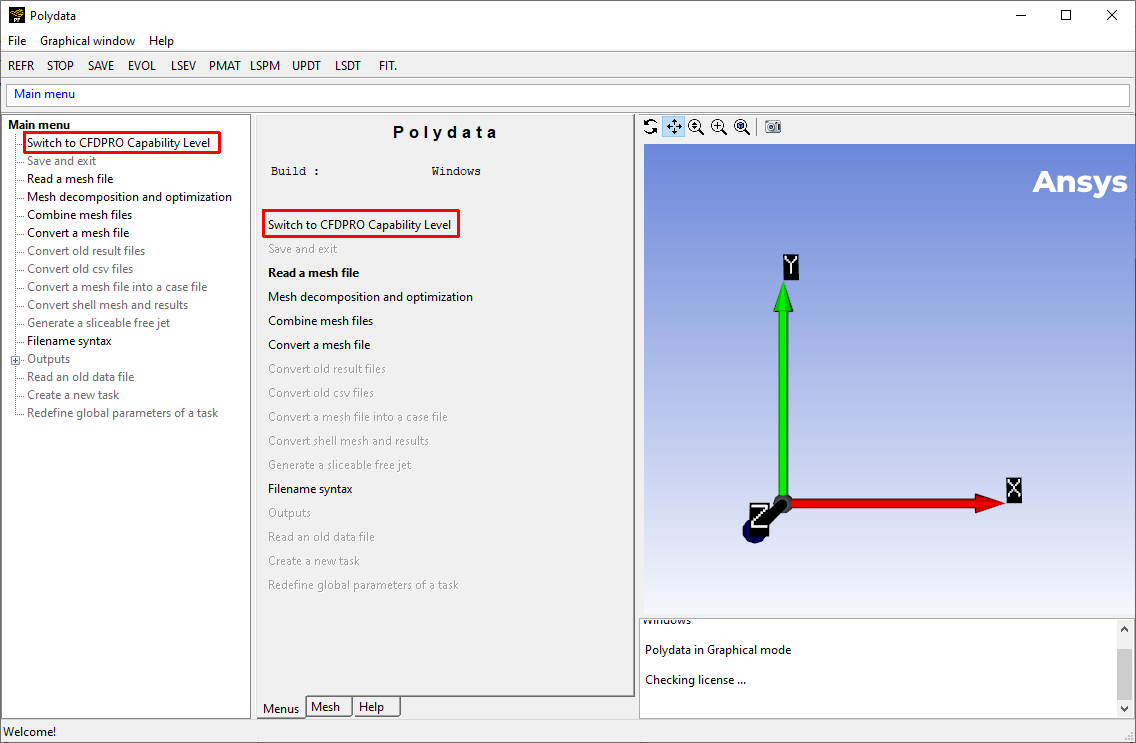
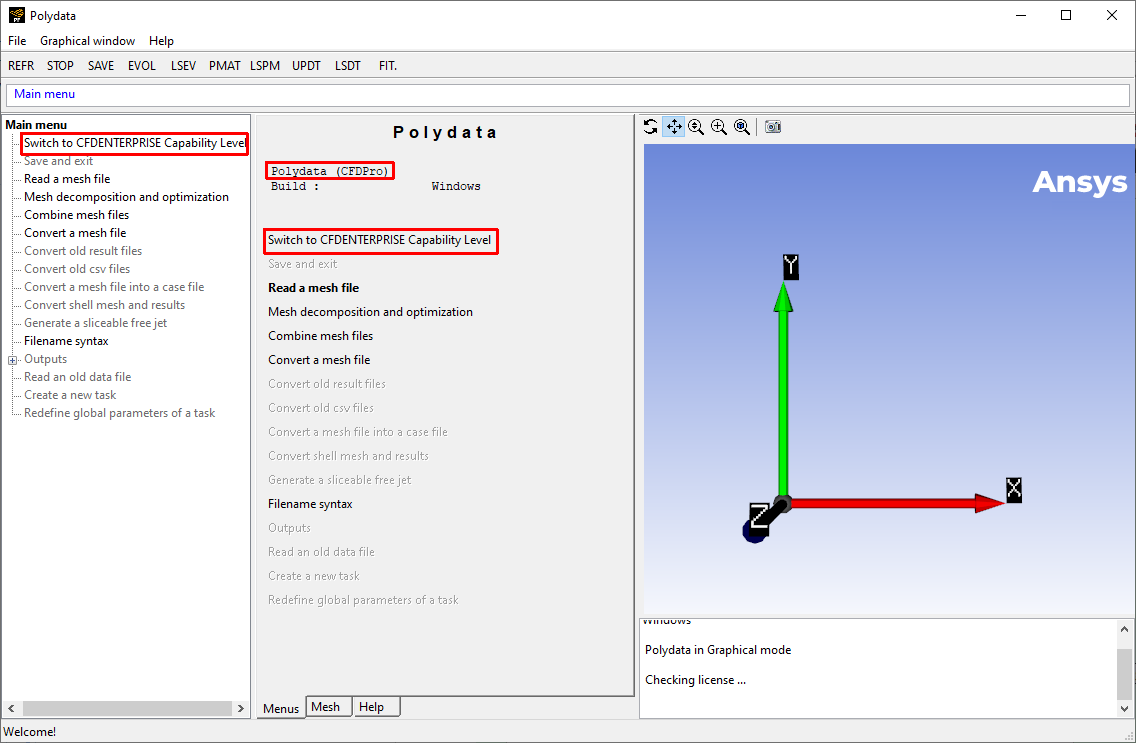
Note: Reading in an older file, or creating a new task, requires a CFD Enterprise license. Once either of those are performed, the option to use CFD Pro in the main menu is no longer available.


