You can purge the project from the user interface or in batch mode.
Purging the Project in the User Interface
From the menu bar, select > .
Select whether to use the project filtering settings, or use the default purge settings.
To perform a test run, click .
To purge the project, click .
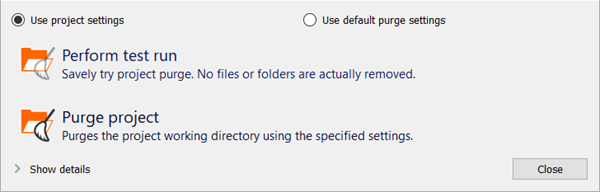
Purging the Project in Batch Mode
Purging using command line actions:
optislang -b MyProject.opf --purgeMyProject.opf will be purged with the settings of MyProject.
optislang -b MyProject.opf --purge-defaultMyProject.opf will be purged with default filter settings.
optislang -b MyProject.opf --purge-file example_filter.purge_filterMyProject.opf will be purged with the settings of example_filter.purge_filter.
For more details, see the command line interface documentation.


