To use optiSLang inside ModelCenter, generate a ModelCenter scriptWrapper for the optiSLang project. The scriptWrapper is used as an optiSLang component within ModelCenter, exposing project parameters and responses. It also enables communication between ModelCenter and optiSLang project by staying within the ModelCenter environment.
To generate the scriptWrapper from optiSLang:
Centrally register the input file in the optiSLang project:
On the Scenery pane, double-click the input node.
Set the file to be used and , then click .

Ensure the usage of the registered file is set to Input file.
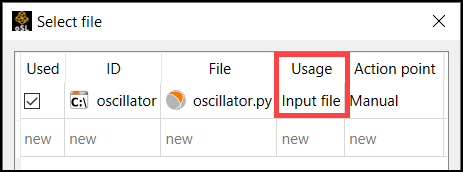
Highlight the input file and from the multi-action button, select
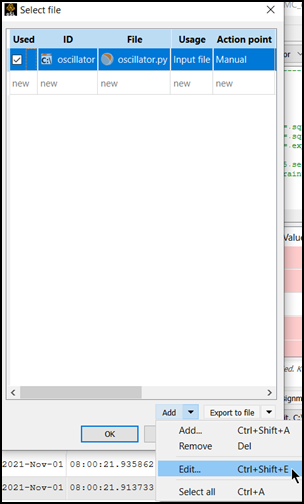
In the Edit file entry dialog box, select the Store in project check box.
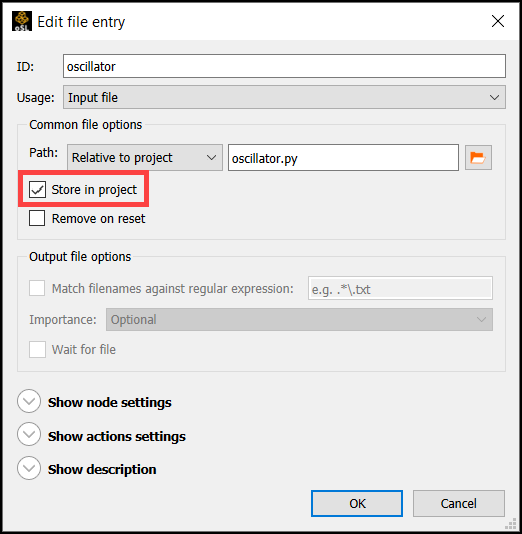
Click twice, to close both dialog boxes.
Ensure that the registered parameter and response names do not contain periods (.). If they contain periods, rename them.
Note that constant parameters and signal-type responses are not handled inside ModelCenter and therefore are not written in the scriptWrapper.
Ensure that there is no parent system (for example, Sensitivity or Optimization). Designs must be sent to and received back from the project directly.
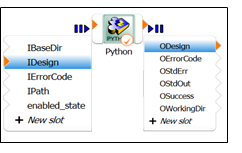
From the menu bar, select > > .
Optionally, enter a description for the wrapper, select a banner image graphic file, and add documentation (in markdown format).
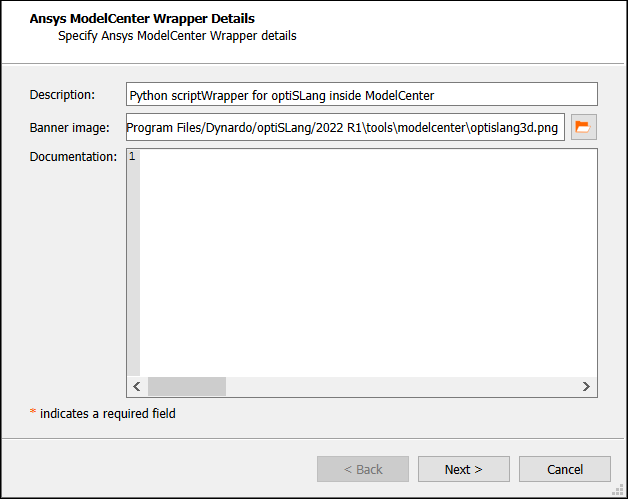
Click .
Review and edit registered files as required.
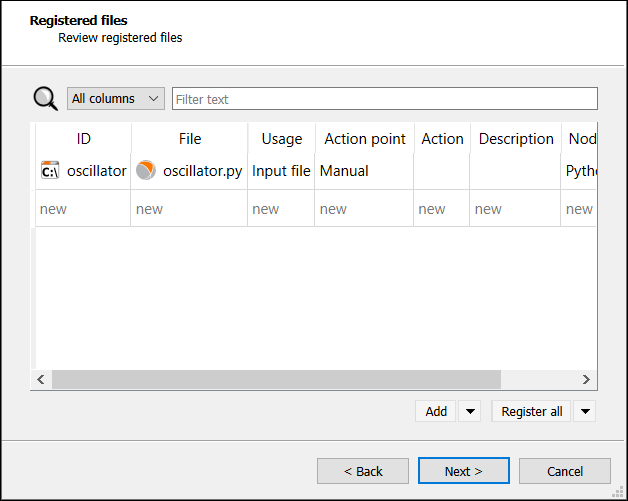
Click .
Review the files referenced in the project to identify potential problems with missing or absolute file paths. You cannot change file paths in this window.
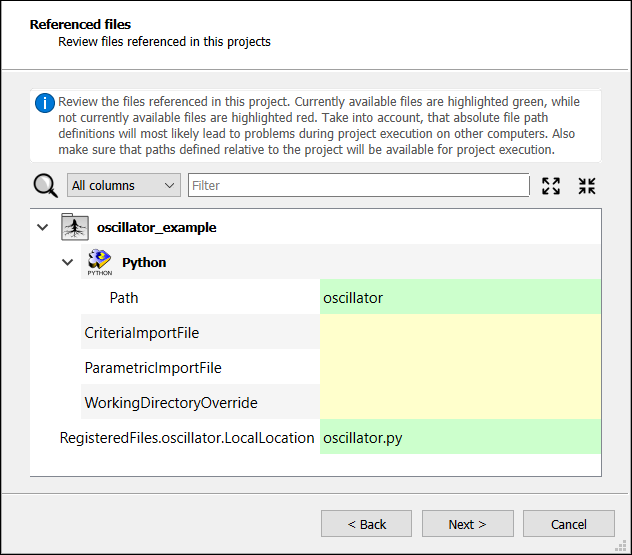
Click .
Click the folder icon and browse to the storage location for the wrapper.
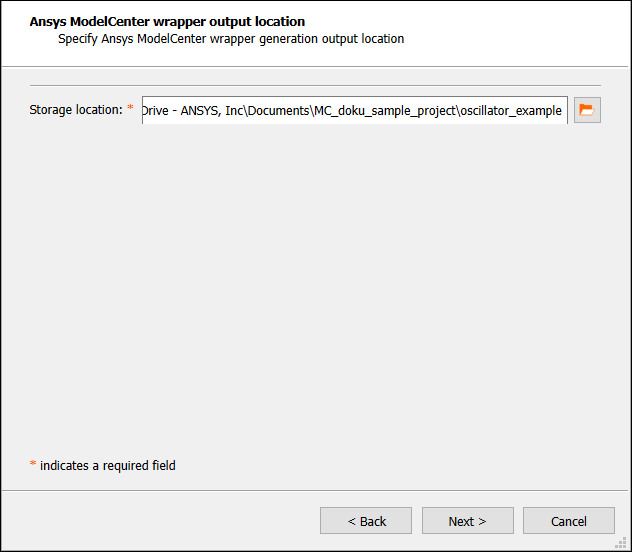
Click .
Check the summary to ensure you have selected the appropriate preparation settings.
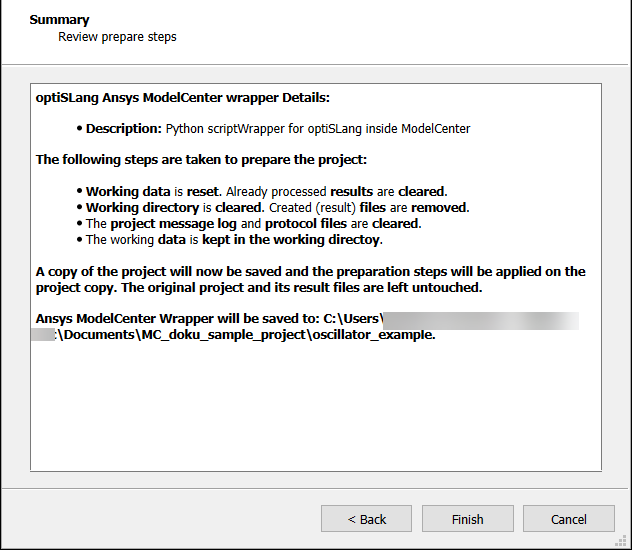
Click .
A package that contains the optiSLang project, its corresponding scriptWrapper, and dependency scripts is generated.
Place the package in the location set in the Analysis Server configuration path. This creates an instance of the Component script that can be accessed within ModelCenter.


