
This Extraction Tool Kit (ETK) interface retrieves results that are stored in Ansys binary files (.rst, .rmg, .rth, .rml) along with some binary file information. The principle workflow is to define the kind of result you are interested in first. Then declare the sections (nodes, number, and so on) that are important.
Setup
Ansys DPF-based Extractor
Ansys Data Processing Framework (DPF) is used for extraction of .rst and .rth files. The data is divided such that it makes easier for the user to narrow down to the result of interest.
More information about the Ansys Data Processing Framework can be found in the Ansys Developer documentation.
Result
Result Name: Displays list of available results for which the data can be extracted. These include Displacement, Strain, Stress, etc.
Components: Displays list of components for selected result. For example, UX, UY, UZ for displacement.
Entity Scoping
Entity: Provides user the choice to apply the scoping to the results based on Named Selections, Element Types, Material IDs, or all.
Entity Selection: Provides list of available options for the chosen Entity Scoping.
Time/Freq Scoping
Load step: List of available load steps. User can choose to get the data for a particular load step, for the first step, for the last step, or for all steps.
Sub step: List of available sub steps for the selected Load step.
Additional Scoping
Over Time: Evaluates minimum and maximum by time over all the entities of the selected field.
Over Field: Evaluates the component-wise minimum and maximum over the field.
Information
Additional data of Ansys binary file is shown in TreeView.
Binary Extractor
The .rmg and .rfl files still use the Binary Extractor. The following shows the options available for these file types.
Extraction
Solution: Displays all solutions that are stored inside the file. These can be for example, load cases, time steps or modes. You can select a single solution to extract or all solutions at once. If the labels of the solutions change over different evaluations, you can choose to extract the first or last out of them.
Solution Kind: Declares the kind of solution to extract. The following kinds are supported:
Nodal solutions (NSL)
Elemental solutions, for example, ENS (nodal component stresses) or EPL (nodal component plastic strains)
Mode solutions, for example, FRQ (squared circular frequencies - eigenvalues), SP1 (spectra data), SHP (mode shapes - eigenvectors) or LOD (load vectors)
The available selection depends on the imported file. Only solutions available in the file can be selected. If the file belongs to a modal analysis but a *.MODE file does not exist, a warning is displayed.
Extraction Type: Selects which component (for example, stress or rotation) to extract.
Selection
Preselection: Allows you to narrow the various extractable information using a specific selection type. This can be a material or an element routine. If a ds.dat file exists in the directory of the Ansys result file, named values can also be used as preselection. If you select All, all the nodes or elements are considered.
Selection: Allows you to select the name of material, element routine or named values based on the preselection.
Ranges: If the check box is cleared, preselection is used to define the elements or nodes results are extracted from. This can be necessary if mesh changes over different evaluations. If the check box is selected, you can define the elements or nodes that are extracted, allowing you to use the preselected items. Select them on the left-hand side and click to move them to the right-hand side. To define an element or node set, click and enter the bound numbers.
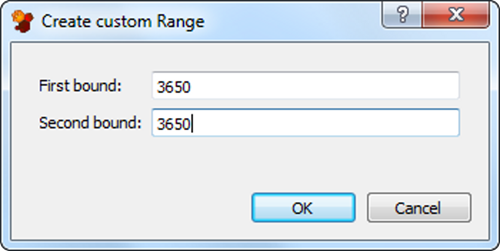
To remove ranges, select them and click .
Node
Sets the node to extract data from if elemental results are selected.
Information
If selected, additional data of the Ansys binary file is shown in a tree view.
The ETK Ansys nodes from optiSLang projects created in 2023R2 and earlier versions and now used in 2024R1 will see the old Binary Reader dialog. To use the DPF-based reader, create a new ETK node and reread the corresponding files.


