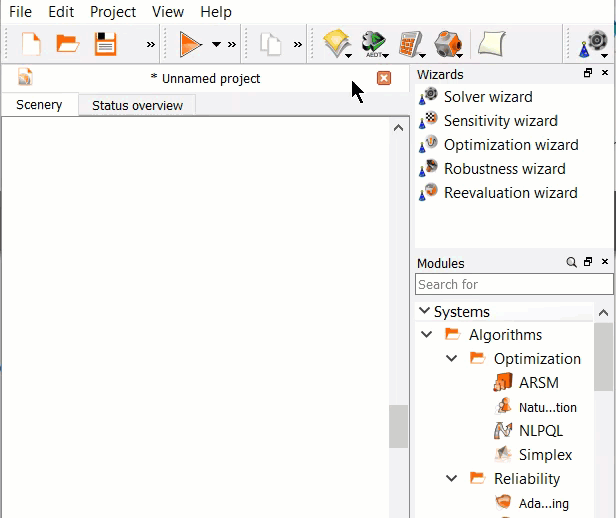There are two options to add a system or node to the Scenery pane.
The following Show-Me animations are presented as an animated GIF in the online help. If you are reading the PDF version of the help and want to see the animated GIF, access this section in the online help. The interface shown may differ slightly from that in your installed product.
Modules Pane
Drag a node from the Modules pane and drop in onto the Scenery pane.
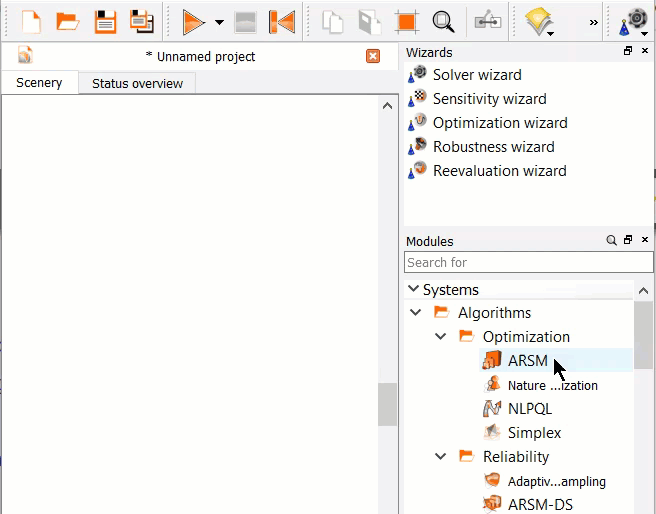
Tip: To filter the Modules tree, type the name of a module into the Search for field.
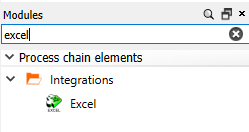
Toolbar
On the toolbar, click and hold the black triangle to the right of a module icon.
Select a node from the list.
Click the location on the Scenery to drop the selected node.