
This node allows you to run an Ansys Speos simulation using SpeosCore within an optiSLang workflow. The node looks into the design directory for any solver file (.sv5, .speos) and will start the Ansys Speos simulation based on the given settings in the node.
The solver file can be generated by previous nodes (for example, script based export in Ansys Speos).
This node is directly installed with optiSLang version 2023 R1 and later. For previous optiSLang versions a custom integration is available. Contact your local Ansys sales representative.
Setup
The node can be found in the Modules pane. Expand > or search for it by typing the name into the search bar.
Drag the node from the Modules pane and drop it onto the Scenery pane or your solver chain.
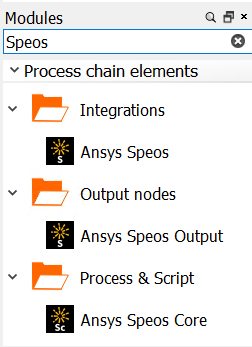
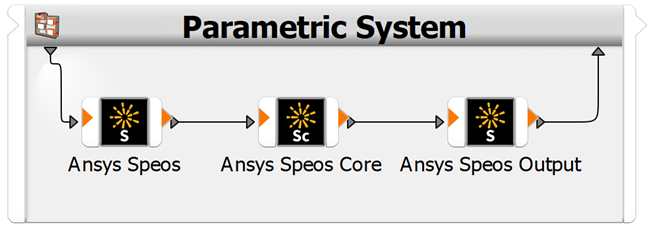
Settings
Double-click the Speos Core node to open the integration dialog box. To change the solver settings, click .
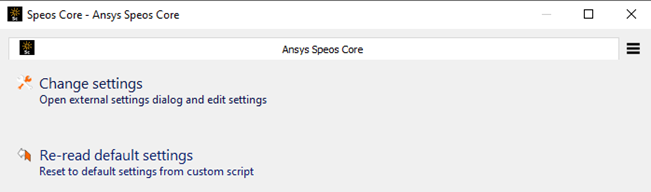
The following settings are available:
| Name | Default Value | Description |
|---|---|---|
| SpeosCore path | Empty |
Sets the path to the folder where the SpeosCore executable (SPEOSCore.exe) is located. For example, C:\Program Files\ANSYS Inc\<version>\Optical Products\Viewers. |
| Search for .sv5/.speos file | Enabled | When selected, any .sv5 or .speos file in the design directory (even in subfolders) in an Ansys Speos simulation is started. |
| Filename | Disabled | Sets a specific .sv5 or .speos file for solving. To use this setting, clear the Search for .sv5/.speos file check box. |
| No GUI (-C) | Enabled | When selected, starts and runs the simulation in batch mode. |
| GPU Solver (-G) | Disabled | When selected, runs the simulation on GPU. |
| Number of cores (-t) | Enabled |
Defines the number of cores to be used for the simulation Disabled when the GPU Solver function is selected. |
| Overwrite number of rays or passes | Disabled | When selected, overwrites the defined number of rays or passes in the solver file. |
| Number of rays or passes (-r) | Disabled |
Defines the number of rays or passes to be used in the simulation. Enabled when the Overwrite number of rays or passes setting is selected. |
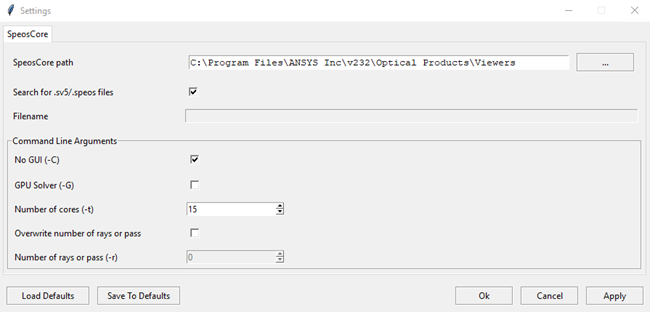
Run Options
This node has general Run Options. The number of supported options is individual for each node.
Parallelization
Parallelization is supported.
Versions and Requirements
Operating Systems
Windows
Tested Ansys Speos Versions
Troubleshooting
If the node fails, check for messages in the optiSLang log.
If you get the error message
Traceback (most recent call last): SpeosCore.main.SPEOSCoreError: Nothing to solve!, then no solver file was found in the design directory. Check the previous nodes in the workflow that should create the solver file. Also see Ansys Speos.GPU is supported from Ansys Speos 2022 R2.
Note: Not all Speos features are supported on GPU. The Speos Core node may succeed but the result is not written because the GPU cannot solve the design.
The node can create a log file for more detailed information in the current design directory (*.stdout). To get this log file, set the following environment variable before starting optiSLang:
set OPTISLANG_INTEGRATION_LOG_LEVEL=DEBUG


