An Objective object is added by default for optimization systems. This object displays the Worksheet in order for you to specify the optimization goal.
Go to a section topic:
Application
To apply an Objective object: On the Environment Context tab: select Objective, or right-click the Environment tree object or in the Geometry window and select > Objective.
Objective Worksheet Overview
When you select the Objective object, the Worksheet displays by default, as illustrated in the images shown below. You use the Worksheet to specify Response Type, Formulation, Goal, and Weights for the steps/modes of the upstream analysis. A Structural Optimization analysis supports one or more upstream Harmonic Response, Modal, Static Structural, or Steady-State Thermal analyses. For the method, nonlinear Static Structural analyses are also supported.
Whenever you link a Harmonic Response, Modal, Static Structural, or Steady-State Thermal analysis to a Structural Optimization analysis in the Project Schematic, a new row is added to the Worksheet. The default Response Type setting for a Static Structural analysis is , for a Modal analysis it is , and for a Steady-State Thermal analysis it is . There is not default setting for a Harmonic Response analysis.
Single Static Structural System
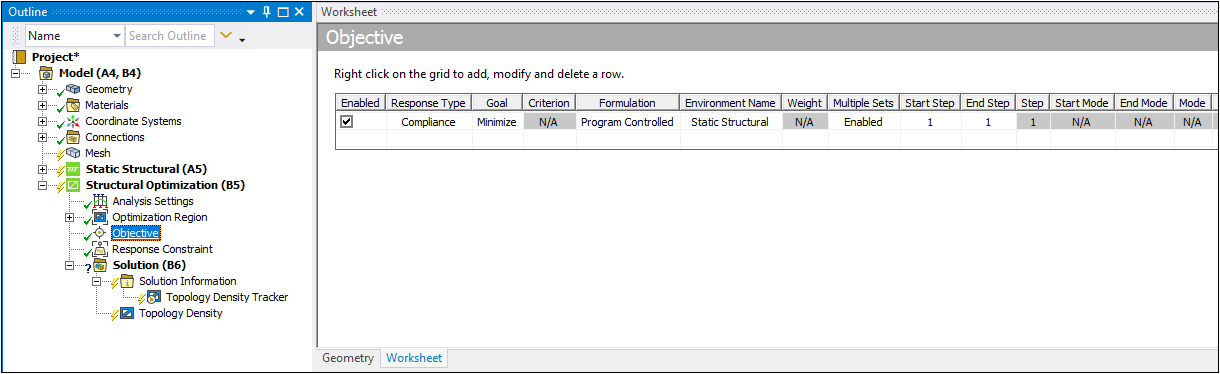
Single Modal System
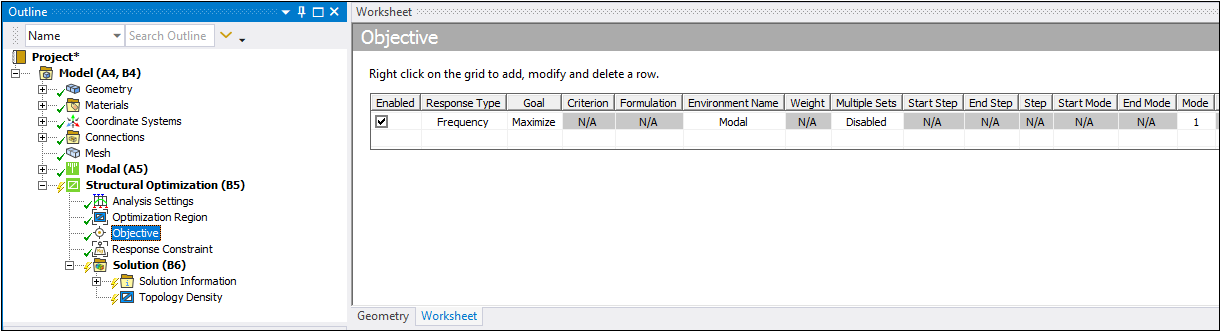
Single Thermal System
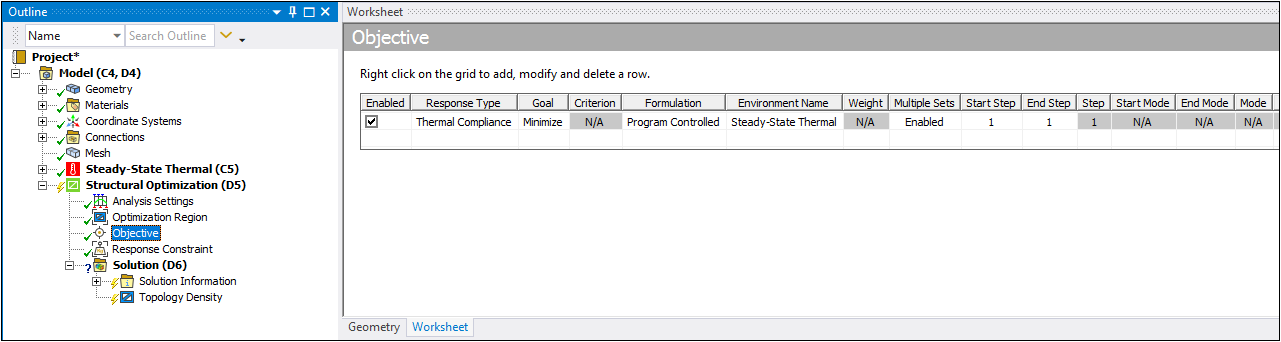
You can insert additional rows into the Worksheet to specify multiple response types for multiple systems and Weight values for a single step or multiple steps (by disabling or enabling the option).
Note:
| For the Topology Optimization - Density Based method, Objective objects of different types are always normalized. Here, the option only applies for Objective objects of same type. |
| For the Topology Optimization - Level Set method, when you have multiple Objective objects specified, you can choose to normalize them with their initial response to give equal weightage for all objectives. To do so, set the Normalized Sum property to . |
Multiple Systems
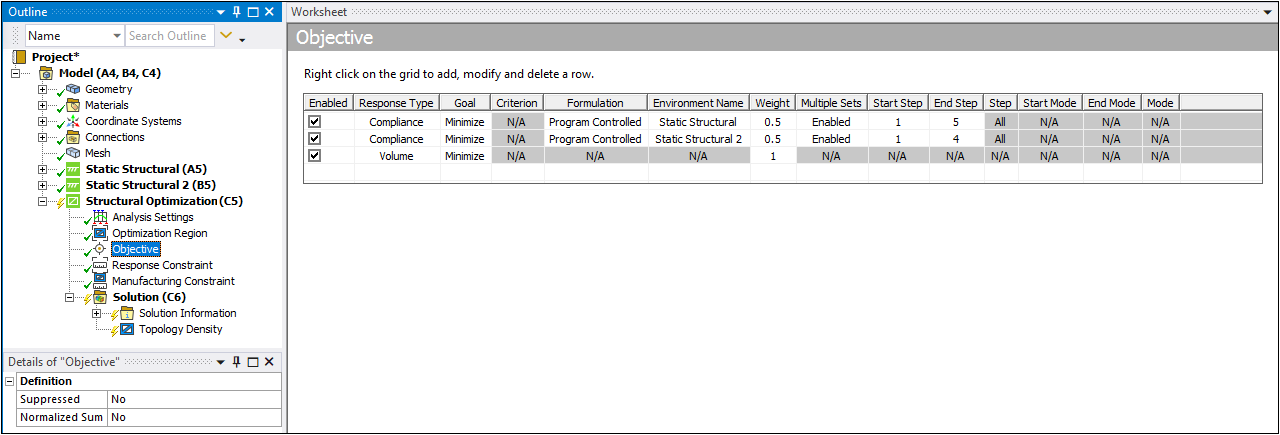
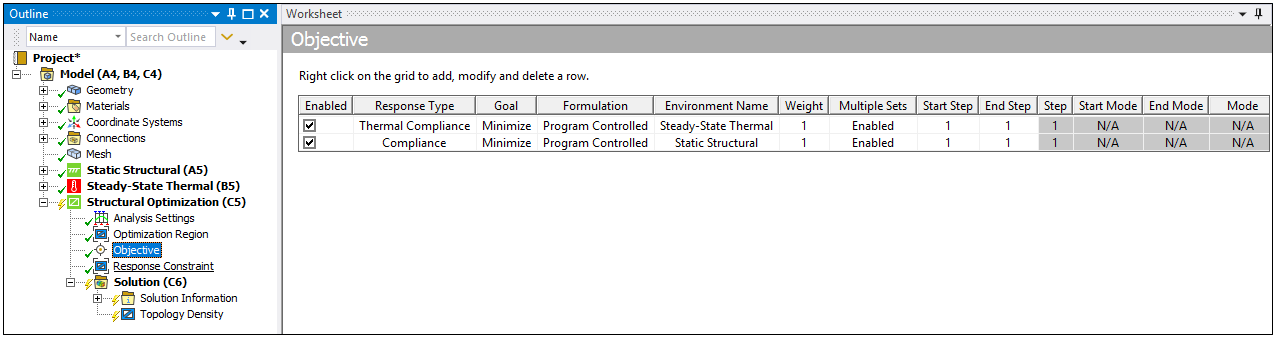
Worksheet Properties
You set the values for properties in the Worksheet columns to define the Objective object as follows:
- Enabled
This option is checked by default. When checked the application includes the specifications of the row in the solution. Unchecking the row excludes it from the solution.
- Response Type
The options for this column depend upon the analysis you are optimizing. Supported options include:
Mass/Volume
Stress
Compliance
Accumulated Plastic Strain
Frequency
Thermal Compliance
Review the Objective and Response Constraint Capability Map for a complete listing of the supported analysis types, response constraint you want to specify, and the optimization method you are using.
Limitation: When you select a criterion that is scoped to Remote Point or remote boundary condition (Remote Force or Remote Displacement), the Base Result property options and are not supported for the Density Based and Lattice Optimization methods.
- Goal
The options for this property depend upon the selection made in the Response Type column.
If constraint is... Then this entry can be set to... /
.
Maximize.
Minimize or Maximize.
Minimize or Maximize.
Note: Generally, you set static and thermal compliance constraints to , however, the application also supports the setting.
- Formulation
This column is applicable only when the Response Type is set to (Static Structural analysis), (Static Structural analysis), or (Steady-State Thermal Analysis).
- Compliance
For the Density Based optimization method, when you select (Static Structural analysis), this column is used to specify the formulation method by which maximum stiffness can be attained to minimize the compliance.
: This default setting selects either the or formulation based on whether a force load or a displacement load exists in the Static Structural analysis.
: If you have not applied a displacement load and a force load is applied, then the displacement, with respect to this force load, is minimized during the optimization.
: If you have a non-zero displacement load and no force load is applied, then the force that leads to the given displacement is maximized during the optimization.
Note: For the and methods, the option uses a unique formula regardless of the context. That is, it executes in the presence of surface loads, acceleration, prescribed displacement, and/or thermal expansion.
- Stress
When is the specified Response Type, Formulation options include:
(default). This option is supported for density based, level set, and shape optimization methods.
. This option is only supported for shape optimization methods.
. This option is supported for density based, level set, and shape optimization methods.
. This option is supported for level set and shape optimization methods.
The strain energy computed only over the optimization region of interest.
Important: The calculation is exactly twice the if, and only if:
is computed over the entire model, and,
There are only loads in the upstream structural analysis.
As a result, Ansys recommends that you keep this in mind when specifying this stress option. For example, if you apply a prescribed-displacement and minimize the , you could experience an unwanted (but expected) disconnection.
While the is by nature, a scalar value, the and options are elemental scalar-fields. Before being consumed by the optimizer, those two stress-norm are scalarized in a way to mimic the maximum and to stay derivable.
As summarized below, the application monitors all elements of the optimization region, however, based on the method and criterion, some elements may be ignored. This table describes the supported methods only.
Criterion Methods[a] Density Based Level Set Based Shape Optimization Scoping elements: All elements except those lying in the Exclusion Region. Scoping elements: All elements except those lying in the Exclusion Region. Scoping elements: All. Not Available Not Available Scoping elements: All elements except those lying in the Exclusion Region. Scoping elements: All elements except those lying in the Exclusion Region. Scoping elements: All elements except those lying in the Exclusion Region. Scoping elements: All. Not Available Not Available Scoping elements: All. [a] For the mixable density and topography methods, no elements are monitored.
- Thermal Compliance
For , this column is used to specify the formulation method by which heat transfer is maximized. Options include (default), , and . The Thermal Load option includes all thermal loads (Convection, Heat Flux, etc.) except. For this Worksheet property, note the following behaviors:
: This default setting selects either the or formulation based on whether a temperature load or a thermal load exists in the Steady-State Thermal analysis.
: If you have not applied a Temperature load and a Thermal Load is applied, then the average temperature, with respect to this thermal load, is minimized during the optimization.
: If you have Temperature load and no Thermal Load is applied, then the thermal load that leads to the given temperature is maximized during the optimization.
Note: For the and methods, the option uses a unique formula regardless of the context. That is, it executes in the presence of Heat Flux, Heat Flow, prescribed Displacement, Convection conditions, and/or Internal Heat Generation.
- Environment Name
From the drop-down list, select the environment associated with the entries of the Response Type and Goal properties. Note that geometric criteria (mass, volume, etc) does not need to be associated to an environment.
- Criterion
From the drop-down list, select the desired criterion.
- Weight
The default value for this option is
1. The Weight can be any real number.If you define multiple responses, they are aggregated into a weighted sum, using:
Where:
is the design of the kth iteration.
is the ith Objective response.
is the effective weight of the ith Object response.
is the aggregated Objective.
When the Normalized Sum option is set to , then
, where
is the entered weight.
When the Normalized Sum option is set to , then
. This indicates that it is scaled using the value at the first iteration.
- Multiple Sets
The values for this option are (default) or .
If Enabled, you can specify Start Step and End Step values within the boundaries of the maximum number of steps defined in the upstream Static Structural analysis.
If Disabled, only the Step column is available to define the Weight for a single step.
- Start Step
This option is available when the Environment Name column is set to either or . This option requires the Multiple Sets option to be set to Enabled in order to define the Start Step from the upstream solution.
- End Step
This option is available when the Environment Name column is set to either or . This option requires the Multiple Sets option to be set to Enabled in order to define the End Step from the upstream solution.
- Step
This option is supported when the Environment Name column is set to either or . This option specifies the step number used from the upstream solution. This field is read-only when the option is set to , and the entry for this option can also be or , if the Start and End Step values cover more than one step or the entire analysis from the upstream solution. Otherwise, you can specify the weight for single steps using this option.
- Start Mode
Only supported when Modal system is selected in the Environment Name column. This field requires the Multiple Sets option to be set to in order to define the Start Mode for the selected Modal analysis solution.
- End Mode
Only supported when Modal system is selected in the Environment Name column. This field requires the Multiple Sets option to be set to in order to define the Start Mode for the selected Modal analysis solution.
- Mode
Only supported when Modal system is selected in the Environment Name column. This option specifies the mode number used from the upstream solution. This field is read-only when the Multiple Sets option is set to and the entry for this option can also be or , if the Start Mode and End Mode values cover more than one mode or all of the modes from the upstream solution. Otherwise, you can specify the weight for single modes using this option.
Refer to the Objective object reference page for additional information.


