A beta feature allows you to save material calibration results as new materials when you run the Ansys Material Calibration App from within Mechanical.
Use the Ansys Material Calibration App to calibrate your test data against a material model. You can then export the results directly into your model as a new material, merge properties that were recorded under different temperatures, or replace the properties of an existing material with calibration results. This skips the step of accessing the Engineering Data workspace to add or update a material in your model.
Export Material Calibration Results as New or Updated Materials
To calibrate a material from within Mechanical and export the results:
Click the Material Calibration App icon
 on the Materials
context menu or right-click the Materials object and select
from the menu.
on the Materials
context menu or right-click the Materials object and select
from the menu.The application launches in a separate browser window as shown below.
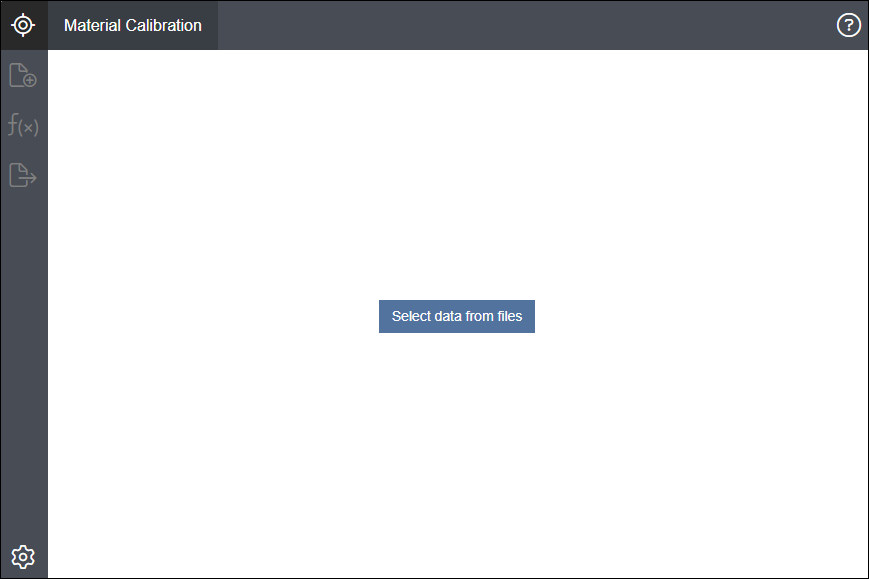
Follow the steps in the ANSYS Material Calibration Guide (Standalone) to load your test data into the Material Calibration application and calibrate the data against a material model.
When the calibration is finished, click the Export icon
 . The
Export settings window displays as shown below. The names
of the calibrated material models are shown under
Models.
. The
Export settings window displays as shown below. The names
of the calibrated material models are shown under
Models.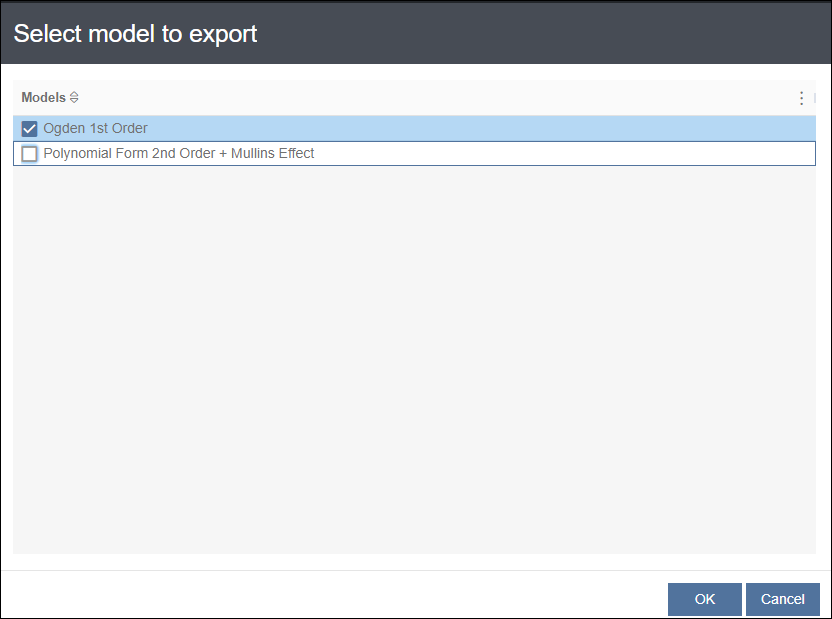
Select the material model(s) to export and click .
Warning: The Ansys Material Calibration App and Mechanical do not check whether exported calibration results contain mutually exclusive (or redundant) material models. Assigning a material with mutually exclusive material models can cause the solution to fail. This is especially a problem if you select multiple hyperelastic material models when you are exporting material calibration results.
To avoid this problem, review the selected material models before you export them. Only export valid combinations of material models to the same material. See Valid Material Model Combinations for a list.
Choose how to export the results of your material calibration:
To save the calibration results as a new material, follow the steps in Save Exported Material Calibration Results as a New Material.
To merge the calibration results with the properties of an existing material, follow the steps in Merge Material Calibration Results.
To replace the properties of an existing material with the calibration results, follow the steps in Overwrite Target Material with Material Calibration Results.
After the export process finishes, you can assign the new or updated material to objects in your model.
Save Exported Material Calibration Results as a New Material
Use Create New Material to export material calibration results as a new material:
In the Export settings window, select from the drop-down menu.
Enter the name of the new material in the Material Name field.
Click .
The exported calibration results are saved as a new material. It is listed under the Materials object in the Outline pane of the model. You can view the properties of the new material in the Engineering Data Material View window.
Merge Material Calibration Results
Some materials exhibit different properties under different physical conditions. For example, the properties of a material can vary according to temperature. To model these materials, measure their properties under different physical conditions and use the Ansys Material Calibration App to compute material properties from the test results. Use Merge to combine the exported properties with those of the target material. This stores the material properties that you calibrated for the different physical conditions under test.
How Merge Affects the Properties of the Target Material
You can merge multiple exported material models with the target material.
If you select a material model that is not contained in the target material, the Material Calibration application appends the calibration results to the target material. (This applies regardless of temperature.)
If you select a material model that is contained in the target material and was calibrated at the same temperature, the Material Calibration application overwrites the target material model's properties with the exported calibration results.
If you select a material model that is contained in the target material but was calibrated at a different temperature, the Material Calibration application appends the exported calibration results to the target material.
Merging Exported Material Calibration Results
To merge material calibration results with the properties of an existing material:
In the Export settings window, select the name of the material from the drop-down menu.
Select from the drop-down menu.
The exported calibration results are merged with the properties of the selected material as described earlier in this section. You can view the merged material properties in the Engineering Data Material View window.
Overwrite Target Material with Material Calibration Results
Use Overwrite to completely replace the properties of an existing material with the exported material calibration results.
In the Export settings window, select the name of the target material from the drop-down menu.
Select from the drop-down menu.
All of the properties of the target material are replaced by the exported calibration results. You can view the updated properties of the material in the Engineering Data Material View window.


