Currently, when you are exporting the animation of a result as a video file, there is a beta feature that enables you to specify the dimensions (Width and Height) of the exported file.
Application
Once you activate Beta Options in Workbench, open Mechanical and display the Options dialog by selecting the toggle option on the ribbon or selecting Options from the File tab. This feature (Show Preferences Dialog) is available under the Graphics category, as illustrated bellow. Set the property to Yes.
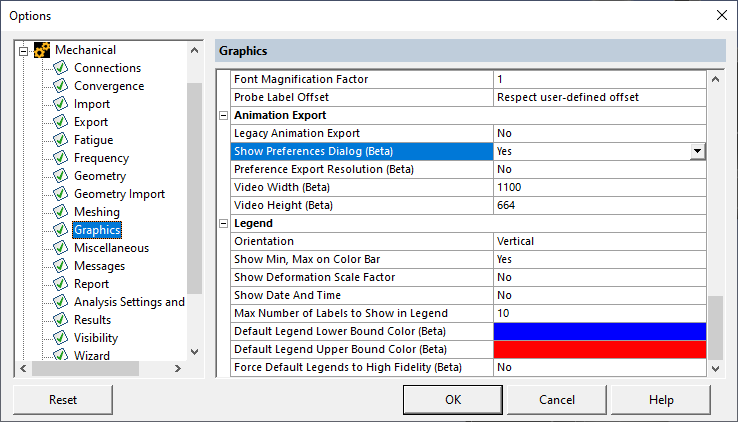
Select your solved result object from the Outline and then select the Export Video File option (
 ) in the Graph window.
) in the Graph window.The following dialog displays and enables you to specify a desired graphics resolution. The illustration below displays the application default values. Specify Video Width and Video Height values or accept the default settings.
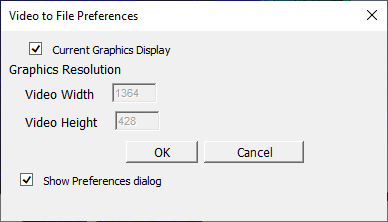
Click OK. A Save As dialog appears. Save the video file to a desired location.
Property Descriptions
- Options
Show Preferences Dialog: Setting this option to Yes tells the application to display the Video to File Preferences window, with default values, when you select the Export Video File option of the Graph window.
Preference Export Resolution: This option makes the Graphics Resolution options either active or inactive when the Video to File Preferences window displays. Activation can be changed on the Video to File Preferences window by clearing the Current Graphics Display option.
Video Width/Video Height: Specify the width and height of the resolution in pixels. The values you define in the Options dialog (shown above) become the default values for the Video to File Preferences window.
- Video to File Preferences
Current Graphics Display: When selected, the application uses the values specified in the Graph window. When unselected, you can specify the Video Width and Video Height manually. This option enables you to change the Options setting – setting the Preference Export Resolution option described above to No.
Show Preferences Dialog: This option turns the of the same name described above to Yes or No.


