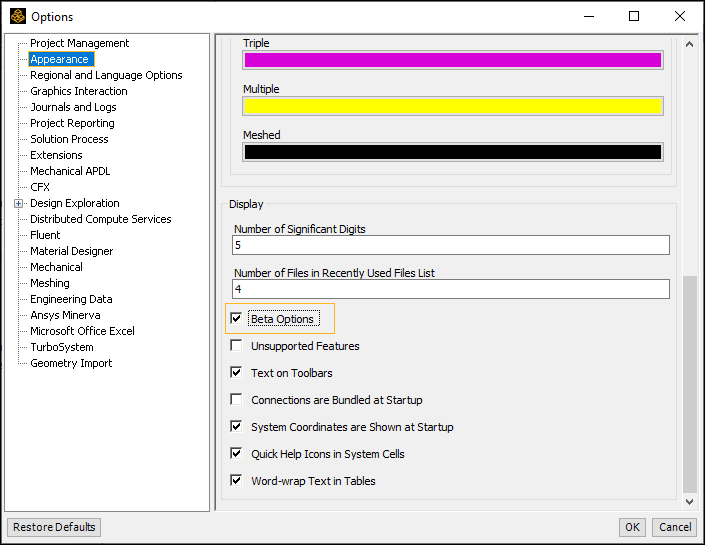Summary
Currently, when you are 1) performing a multistep solution, 2) using the Mechanical APDL Solver, 3) using the Remote Solve Manager (RSM), there is a beta option that enables you to retrieve load step-based results during the solution process.
Once you have properly configured your remote resource using the RSM Configuration Application, enabled the Remote Post feature, queued your solution in Mechanical (and waited for it to start), the Solution object provides the context (right-click) menu option: (illustrated below). This option enables you to display result content for the most recently completed load step while the solution is running.
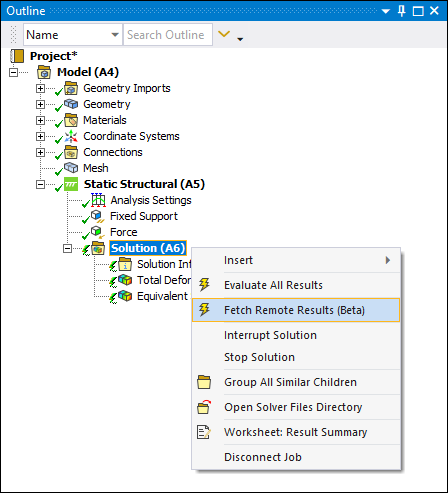
Compatibility Requirements
Review the following compatibility requirements for the use of this feature. The Remote Post system:
Requires enabling the beta key and feature flag prior to starting a solution (see next section).
Will only work on cluster setups that support the IBM Platform MPI for inter-node communication.
Does not encrypt or authenticate internal data connections. May not be appropriate for use on unsecured networks.
Selects a random port when initiating a connection between the server and Mechanical. Network firewalls that block certain ports may interfere with functionality.
Does not support Probes or Toolbox results.
Activate Beta Key and Option
Activate this feature from the Command Prompt. At the command prompt, type
RunWB2.exe and include the '-k
Mechanical.RemotePostRSM' argument. This turns on the feature flag and opens the
Workbench application.
On the Workbench Project page, select the Tools menu and then . Select the Appearance category, scroll down the dialog, select , and select .