The Euler Remap ACT Extension included with the standard Ansys installation provides a means to remap results produced in a 1D wedge blast analysis into a 3D analysis containing an Euler Multi Material virtual domain in an Explicit Dynamics analysis in Mechanical. The extension can only be used when the EXD Euler Enhancements beta feature flag is switched on.
The EulerRemap extension must be loaded before it can be used. Select > in Workbench and select the check box next to the extension to load it. Then add a 3D Explicit Dynamics system to the project and create or import your geometry, and define the materials used in Engineering Data. Once the extension is loaded and the materials and geometry have been fully defined, the extension is ready to be used in Mechanical.
Note: The extension will currently only work for 3D analyses.
To remap the data from a data file (.fil file), set up the analysis so that a virtual Euler domain will be created. Then right-click the Explicit Dynamics system in the Project and insert an EulerRemap object. The EulerRemap object has the following fields:
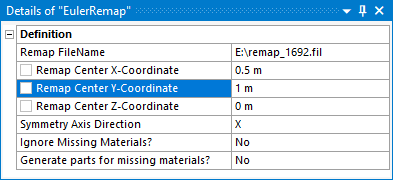
Remap FileName – Choose the data file to use for the remapping. The data file could be from a 2D MME analysis performed in an Explicit Dynamics system, or from an analysis performed in an Autodyn component system.
Remap Center X/Y/Z-Coordinate – Enter the coordinates in the 3D analysis where the origin of the 2D analysis should be mapped.
Symmetry Axis Direction – Choose which axis in the 3D model aligns to the axis of symmetry from the 2D axisymmetric analysis.
Ignore Missing Materials?
Yes – Any materials that are in the data file that do not exists in the 3D model (in other words, they are not defined under the Materials object in Mechanical and they are also not assigned to a body) will not be remapped.
No – If there are any materials in the data file that do not exist in the 3D model (in other words, they are not defined under the Materials object in Mechanical and they are not assigned to a body), the 3D model will issue an error message and will not run.
Generate parts for missing materials?
Yes – If any materials defined under the Materials object in the 3D analysis are not assigned to a body in Mechanical, the extension will automatically create a construction geometry part for that material. See the notes on automatically generated parts.
No – Do not automatically generate parts for missing materials. See the notes on automatically generated parts.
Notes on Automatically Generated Parts
When Generate parts for missing materials? is set to Yes, construction geometry parts are created for existing materials in the project that are not assigned to a body. This ensures that these materials can be successfully remapped into the 3D model, allowing them to be post-processed in the 3D model in Mechanical. The autogenerated parts are created when you click Solve. Each part created is a cube located at the remap center. The dimensions of the cube are chosen such that the part should have no impact on the results of the analysis.
The parts are created using Construction Geometry Solids and are given a name of the format AutoGenerated_DummyBody_{material_name}, where {material_name} is the name of the material for which the dummy part is created. The parts created from the construction geometry solid are set to Eulerian (Virtual). Additionally, a Named Selection for each dummy part is created to assist with the scoping of results to these parts for Post Processing.


