If the MAC Calculator result is successfully generated, a 2D MAC Table pane is shown at the right of the Geometry pane. The File 1 modes are displayed in rows and the File 2 modes in columns, with the items of the table showing the MAC values of each pair of modes.
Hover in the table to inspect the individual values. Command buttons above the table enable you to zoom, pan and reset the view of the table.
If the modes in the MAC Frequency Worksheet are checked/unchecked or moved upwards/downwards, the 2D MAC Table is automatically refreshed.
Clicking in any item in the table displays the Mode Animation View view.
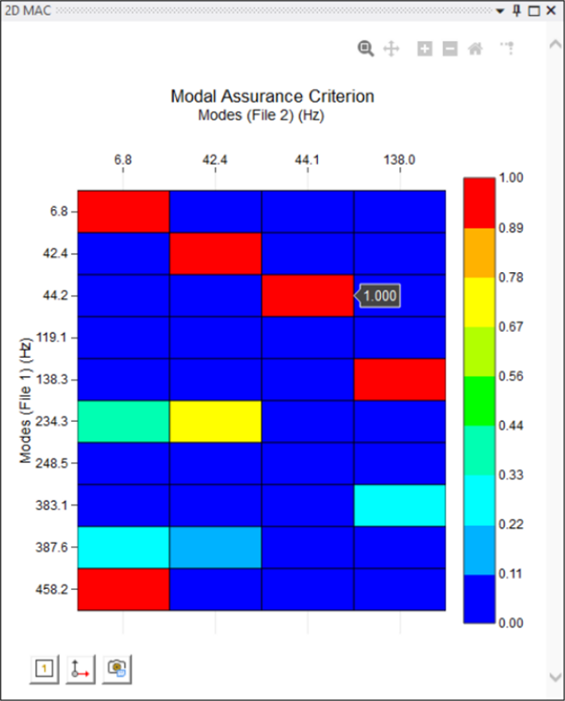
The 2D MAC Table pane has three buttons:
Click the first button to Show/Hide the MAC values inside each item in the Table.
Click the second button to Show/Hide the axis labels.
Click the third button to Export the MAC Table to png format.


