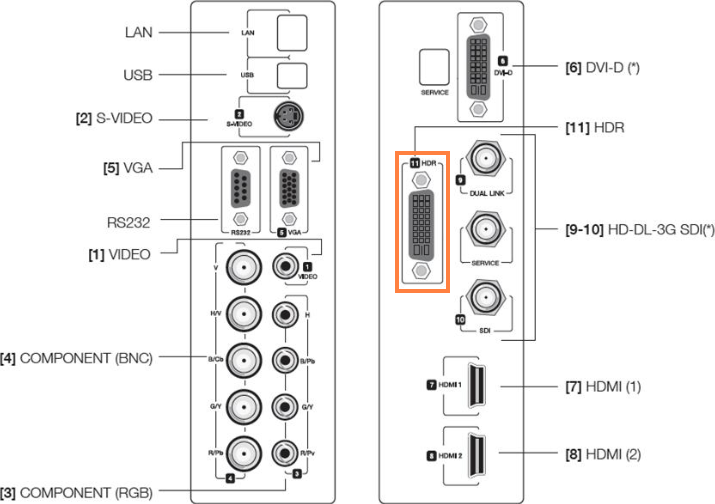Intel 64 / AMD64 system with the correct operating system version installed
8 GB of RAM (Minimum)
128 GB free on the hard drive is recommended
A current default web browser must be installed to view the Ansys internet-based help documentation.
For a complete list of supported browsers, see the Browser Support PDF on the Platform Support section of the Ansys Website.
For a local copy of the product documentation on your system, download an installable version from the Ansys Download Center. Instructions for installing the Local Help are included with the download package.
Discrete graphics card with the latest drivers and compatible with the supported operating systems. For full functionality, use of a recent NVIDIA Quadro or AMD FirePro card with at least 1 GB of discrete video memory and supporting OpenGL version 4.5 or above. Intel Iris Pro Integrated graphics has also been used successfully.
For information on the most recently tested graphics cards, see the Graphics Cards Tested PDF on the Platform Support section of the Ansys Website.
For Ansys Discovery, see Product Installation
Note:
Vendor Legacy Support: To be compatible, legacy GL 4.5 compliant cards should still be within the official legacy support period of their respective graphics vendor, and must still be receiving regular driver updates. Visit the appropriate vendor websites to review legacy hardware lists.
A minimum screen resolution of: 1024 x 768 (4:3 aspect ratio), 1366 x 768 (16:9 aspect ratio) or 1280 x 800 (16:10 aspect ratio) with minimum 24 bit color. A higher screen resolution such as 1920x1080 (16:9) or 1920x1200 (16:10) is strongly recommended for most applications.
Note:
Some combinations of graphics card type, operating system, and MPEG resolution fail to play MPEGs properly. You may be able to get normal playback results simply by changing the MPEG settings. Alternatively, you can upgrade your graphics card.
Ultra High Definition (4K) Graphics Cards: Use of Ultra High Definition (4K) graphics cards may cause a number of cosmetic display issues (including enlarged or reduced text and incorrect positioning of option labels). These issues do not affect the functionality of the installation program.
Microsoft Mouse or a mouse. Most applications require a three-button mouse.
If you use a 3Dconnexion product, ensure that you have the latest version of the drivers installed.
Approximately twice as much swap space as memory. The amount of memory swap space on the system may limit the size of the Ansys model that can be created and/or solved.
TCP/IP for the license manager (see the Ansys Licensing Guide for more information on TCP/IP).
Although TCP/IP is included as part of the operating system, it may not be installed by default. When TCP/IP is installed, it must be bound to a network adapter. On machines that are connected to an internal network, TCP/IP must be bound to a network card such as an Ethernet adapter. The vast majority of systems using TCP/IP will fall into this category. On machines that connect to the internet or corporate intranet through a modem, TCP/IP can be bound to the Remote Access Service. Also, the Autodial option of the Internet Options must be disabled so that the machine does not attempt to connect to the Internet every time Ansys is run. See the Ansys Licensing Guide for more information.
Microsoft Internet Explorer (IE) 11 or greater is recommended for proper operation of Ansys Workbench. Once the correct version of IE is installed, it does not have to be your default Internet browser. After installation, simply run your preferred browser and reestablish it as the default.
PDF reader software is required to read the installation guides and other user documentation.
To access our help system videos, Ansys recommends that you set Windows Media Player as your default.
Prior to installing Discovery products, verify that your installation computer has the following prerequisites.
Operating System Requirements
One of the following:
Microsoft® Windows 10 version 22H2 or later (Professional, Enterprise & Education)
Supported Releases: General Availability Channel and Long-Term Servicing Channel (Windows 10 Only)
Microsoft® Windows 11 version 21H2 or later (Professional, Enterprise & Education)
Microsoft® Windows Server 2019 (Standard) or Windows Server 2022 (Standard)
System Requirements
64-bit Intel or AMD system
Disk Space and Memory:
16 GB RAM or greater
32 GB disk space
Video Card Requirements
User systems should have a dedicated graphics card for Discovery. As detailed in the table below, Discovery's minimum and recommended video card requirements differ depending on the product stage and solver being used.
For information on the most recently tested graphics cards, see the Platform Support section of the Ansys Website and view the Graphics Cards Tested PDF for your release.
Note: With a 4K monitor, Ansys recommends use of a video card with more than 4 GB of dedicated video memory.
Table 1.3: Discovery Stages and Video Card Requirements
| Discovery Stage and Solver | Minimum Video Card Requirements | Recommended Video Card Requirements |
|---|---|---|
|
|
Dedicated graphics card with the latest vendor drivers supporting OpenGL version 4.6 and a minimum of 2 GB of dedicated video memory |
Dedicated NVIDIA Quadro or AMD Radeon Pro graphics card with the latest vendor drivers supporting OpenGL version 4.6 and a minimum of 4 GB of dedicated video memory |
|
|
|
|
|
|
Dedicated NVIDIA Quadro or AMD Radeon Pro graphics card with the latest vendor drivers supporting OpenGL version 4.6 and a minimum of 4 GB of dedicated video memory |
Dedicated NVIDIA Quadro or AMD Radeon Pro graphics card with the latest vendor drivers supporting OpenGL version 4.6 and a minimum of 8 GB of dedicated video memory |
Unsupported Video Cards
The following cards are no longer supported at 2024 R2. In general, Discovery maintains support for as long as NVIDIA drivers and SDKs allow:
Consumer
GeForce 600 series (for example, GeForce GT625)
NVIDIA GeForce GT 630
NVIDIA GeForce GT 640
NVIDIA GeForce GT 730
NVIDIA GeForce GT 740
NVIDIA GeForce GTX 645
NVIDIA GeForce GTX 650
NVIDIA GeForce GTX 650 Ti
NVIDIA GeForce GTX 650 Ti Boost
NVIDIA GeForce GTX 660
NVIDIA GeForce GTX 660 Ti
NVIDIA GeForce GTX 670
NVIDIA GeForce GTX 680
NVIDIA GeForce GTX 690
NVIDIA GeForce GTX 760
NVIDIA GeForce GTX 760 Ti OEM
NVIDIA GeForce GTX 760 (192-bit)
NVIDIA GeForce GTX 770
NVIDIA GeForce GTX 780
NVIDIA GeForce GTX TITAN
ProViz
Quadro Kxxx series
Quadro 410/420
Quadro K600/620
Quadro K[1/2/4]200
Quadro K2000D
Quadro K[2/4/5]000
Quadro Kx000M series
Quadro K[1/2/3/4/5]000M
Quadro Kx100M series
Quadro K500M
Quadro K[1/2/3/4/5]100M
Datacenter
GRID K520 (AWS EC2 g2 instance)
Tesla K10
Miscellaneous Requirements
Microsoft .NET Framework 4.8
Microsoft ASP.NET Core Runtime 8.0
Microsoft .NET Desktop Runtime 8.0
Microsoft .NET Runtime 8.0
Microsoft Visual C++ 2022 x64 Redistributable
OpenCL 1.2
OpenGL 4.6
Windows Media Player is required for viewing the videos that appear on the Ansys Discovery Welcome Screen
Prerequisite Requirement Checking and Reporting
Upon launching Discovery after installation, prerequisite checking occurs automatically to ensure there are no installation issues that may lead to unexpected behaviors or failures. The results of these checks are reported in several ways:
When you launch Discovery, a dialog box reports any missing or out-of-date prerequisites that were identified.
Results of the prerequisite checks are captured in the Discovery application log.
The SID reports any missing or out-of-date prerequisites that were identified when Discovery was launched, as well as results concerning prerequisite checking specific to the Explore and Refine stages.
Reporting Issues to Ansys Customer Support
If you encounter issues running Discovery, follow this procedure:
Open the Windows command prompt as administrator.
Run this command:
"<ansys-install-location>/Framework/bin/Win64/Ans.DriverSetup.exe" --check-system-compatibility
Capture the output of the command and include it, along with the Discovery application log, when contacting Ansys customer support.
Only specific Ansys applications have been tested for manipulating the model (turning, zooming, panning, etc.) with the 3Dconnexion products. While these 3Dconnexion products do provide significantly enhanced 3D control over viewing the model, they do not function as a mouse replacement and selection operations still require a mouse. For a complete list of 3Dconnexion products certified with the current release of Ansys applications, see the 3Dconnexion Devices Certification PDF on the Platform Support section of the Ansys Website
To use a 3Dconnexion product with the listed products, you must download and install the appropriate Microsoft Windows driver for your version of Windows. Refer to http://www.3dconnexion.com for more information on using Space products and to download the appropriate drivers.
Spaceball/Connexion3D functionality in Ansys Discovery
Only the "FIT" built in function is supported.
Most of the other operations can be simulated by mapping Connexion functions to keyboard shortcuts supported in Ansys Discovery.
The Ansys Additive application uses ports 5000, 7000, 7933, 7934, 7935, 8125, 8181, 9002, 9042, and 9711 to allow communication among the components in the application. See Ansys Additive will not start immediately after installation to troubleshoot if these ports are not open.
All other requirements for Additive are the same as the default requirements for all Ansys products.
With the exception of the graphics adapter, the requirements for Ansys Speos are the same as the default requirements for all other Ansys products. Ansys Speos requires a minimum NVIDIA A5000 graphics adapter with a 551.61 NVIDIA driver.
Note: Ansys certifies one Nvidia driver per release for Speos. That means other or subsequent drivers are not officially supported and may not work.
Regional Settings
When using "Regional Settings>Additional Settings", you must use a dot as decimal symbol and a space as digit grouping symbol.
To be able to use Speos for NX during a Siemens NX installation, you must install the Programming Tool module for the NX 2212 version and subsequent (NX 2306, NX 2312, NX 2406).
This page presents the hardware and software requirements of the Ansys Optical Labs. The Ansys Optical Labs are exclusively integrated in Ansys SPEOS installation.
The workstation should meet or exceed the following requirements.
Graphic Adapter
Only required for 3D Energy Density Lab and Virtual Reality Lab.
Table 1.4: 3D Energy Density Lab and Virtual Reality Lab Graphics
| 3D Energy Density Lab | Virtual Reality Lab |
|---|---|
|
|
Additional VR Lab Requirements
Examples of Speos 360 Files Memory Requirements
This table contains a list of characteristics associated to Speos 360 files and the corresponding GPU memory required for a correct display.
The following examples are for a 1920*1080 screen resolution.
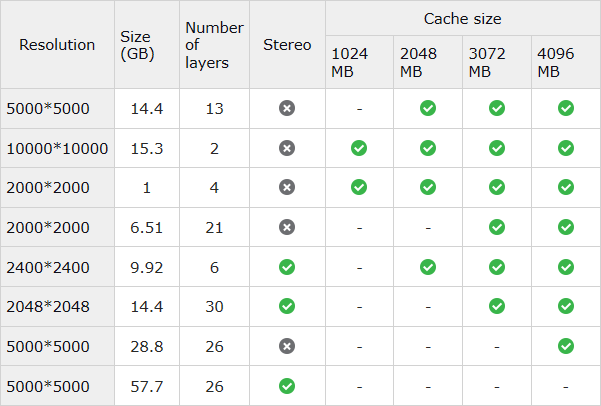
Network and Access Requirements for VR Lab in Multiscreen
Port 51008 must be available for the OPTIS Daemon in TCP.
Port 51004 must be available for Virtual Reality Lab in TCP.
Port 51005 must be available for Virtual Reality Lab in multicast UDP.
Maximal Transmission Unit value must be set to default value (1500 bytes).
SIM2 HDR monitor for Virtual Reality Lab
HDR47 Series monitor
SIM2 HDR monitor has to be dedicated for rendering and a standard monitor for interface.
High Dynamic Range DVI signal connector (#11).
Note: Press F1 key on the remote control to activate the HDRI mode. See your SIM2 HDR display user manual for more information.