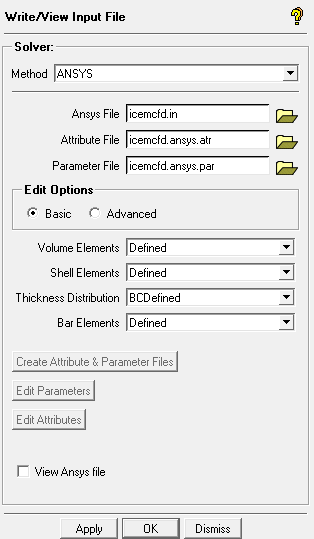
- Ansys File
Select the Ansys Input file.
- Attribute File
Select the Attribute file which contains information about all the parts and material properties.
- Parameter File
Select the Parameter file which contains the loading information.
There are two Edit Options: Basic and Advanced. Both options contain the following options.
- Volume, Shell, Bar Elements
The elements which are to be included in the input file. Select Defined to include only the defined elements, All to include all available elements, or None, to not include any elements.
Note: If boundary conditions are defined for certain entities within the model, the Defined elements should be selected for the appropriate element type. For example, if pressures are defined on surface elements, and Shell Elements is set to None, then the pressures applied to the surface elements will be ignored.
- Thickness Distribution
Select from BC Defined, Distributed, or Averaged.
- Advanced Edit option
The Advanced option enables the following buttons:
- Create Attribute & Parameters Files
This option will generate the Parameter and Attribute files in the project directory. You can edit the data of these files using the separate Edit Parameters and Edit Attributes buttons provided.
With the help of these files, the translator will write an Ansys input file whenever Apply is pressed.
- Edit Parameters
opens a Solver Parameters window where you can set or modify many of the thermal or structural analysis parameters.
- Edit Attributes
opens a Part boundary conditions window where you can set or modify many of the loads and boundary conditions. See Boundary Conditions for a description of the options available.
- View Ansys File
If this option is enabled, then after the Ansys input file is written, it will be opened in the default editor. The file can be edited at this time, before it is run.


