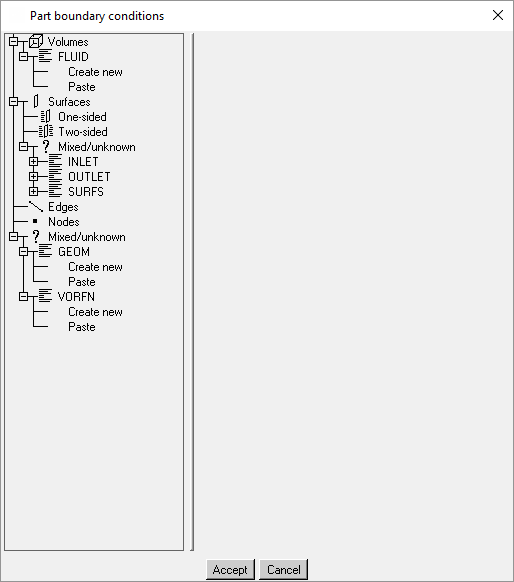The Boundary Conditions option will open a window to set up and review boundary conditions. Selecting the "+" next to an item will bring down a further list of options and settings. Selecting a part type (Volumes, Surface, Edges, etc.) will display the list of parts of that type in the model. Under each part, the current boundary condition categories for that part are listed, along with the options to create a new boundary condition or paste a copy of one from a different part. The boundary condition categories and types available are specific to the solver. If the Generic solver is selected, no categories will be listed, and instead the boundary condition types will be listed immediately beneath each part. The defined boundary conditions are marked with a check, and selecting it will display the detailed parameters on the right side of the window. At the bottom of the parameters, there are options to Delete or Copy the parameter values to another boundary condition. A part can contain more than one boundary condition.
The Boundary Conditions option will open a window to set up and review boundary conditions. Selecting the "+" next to an item will bring down a further list of options and settings. Selecting a part type (Volumes, Surface, Edges, etc.) will display the list of parts of that type in the model. Under each part, the current boundary condition categories for that part are listed, along with the options to create a new boundary condition or paste a copy of one from a different part. The boundary condition categories and types available are specific to the solver. If the Generic solver is selected, no categories will be listed, and instead the boundary condition types will be listed immediately beneath each part. The defined boundary conditions are marked with a check, and selecting it will display the detailed parameters on the right side of the window. At the bottom of the parameters, there are options to Delete or Copy the parameter values to another boundary condition. A part can contain more than one boundary condition.
The Part boundary conditions dialog box options are as follows:
- Volumes
Parts that contain only material points (designated volume region definition) or volumetric elements.
- Surfaces
Parts that contain only surfaces or surface elements (tris or quads). The following types of surface parts are defined:
One-sided surfaces or surface elements, such as walls, inlets, and outlets.
Two-sided parts contain zero thickness baffle surfaces or surface elements that have the same volume on either side.
Mixed / unknown parts contain baffles and wall boundaries.
- Edges
Parts that contain only curves and/or bar elements.
- Nodes
Parts that contain only prescribed points or node entities.
- Mixed / unknown
Empty parts or parts that contain a mixture of the geometry or element types listed above.
- Create new
This option is available for every boundary condition type, and it opens a window with the list of available boundary condition types specific to the selected solver. Specific parameters for the type can be selected and changed in the parameters list on the right side of the window.