The option allows you to use the Workbench Readers to import geometry or mesh data into Ansys ICEM CFD.
The Ansys product file types that may be imported using Import Model are listed in the table.
| Ansys licensed product file types that may be imported using Workbench Readers. | |
| Ansys | *.agdb, *.anf, *.cmdb, *.dsdb, *.mechdat, *.meshdat, *.meshdb, *.mshdat, *.mshdb, *.wbpj |
| BladeGen | *.bgd |
| DesignModeler | *.agdb |
| GAMBIT | *.dbs |
| SpaceClaim | *.scdoc |
Third party CAD software formats supported by ICEM CFD using Workbench Readers are listed on the Ansys, Inc. website (Support > Platform Support). See the Platform Support section of the Ansys Website, download the CAD Support file, and refer to the Ansys Workbench Platform Reader/Plug-Ins pages.
For information on how ICEM CFD interprets your CAD data, see File Format Support in the CAD Integration documentation.
Note: This option only appears if Ansys Workbench is installed along side Ansys ICEM CFD.
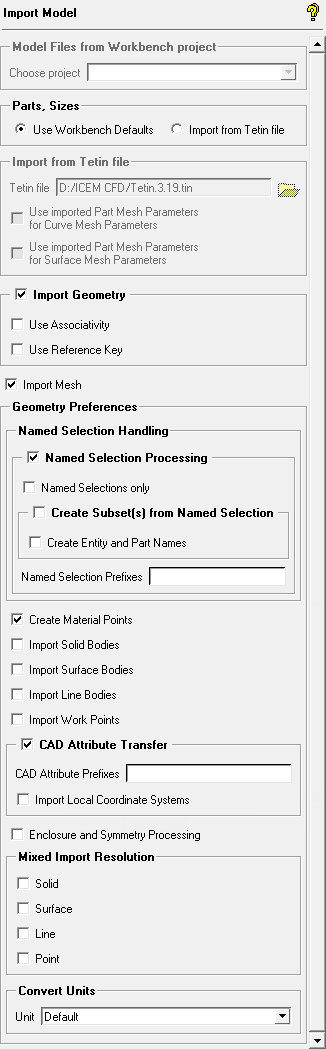
- Model Files from Workbench project
When the Workbench project (*.wbpj) file is read using the option, the existing geometry and/or mesh files will be located. You can then select the specific data file to be imported.
Selecting at the project level is more convenient than locating the particular Workbench geometry or mesh files within the directory structure. However, the Model Files from Workbench project option is particularly important if there are multiple files located.
- Parts, Sizes
allows you to replace the default Workbench parameters with the parameters defined in an existing tetin file to the imported geometry. The selected tetin file would transfer its global, part, and entity based settings to the newly imported geometry. This results in rapid meshing parameter setup for a modified geometry.
- Import from Tetin File
When active, this allows you to choose which part mesh parameters are to imported from the specified tetin file. This option is useful if you import a model file that contains the same part names as the tetin file from which the parts and sizes should be imported because the curve names and surface names may be different in both files.
Note: Part mesh params, on Geometry Options, must be enabled to select which parameters are imported.
- Import Geometry
allows you to import geometry. In general, the geometry import options available follow the options available in Ansys Workbench Meshing. All the options under Geometry Preferences will be active only when Import Geometry is enabled.
- Use Associativity
Default is OFF. If checked ON, ICEM CFD will use a default part manager database to store persistency data.
Note:Valid extensions are .prt .asm .prt* .asm* .par .psm .pwd .CATPart .CATProduct .sldasm .sldprt .ipt and .iam. Otherwise you will get an error message about an invalid file format.
It is required that your ICEM CFD project exist to store the associated geometry file.
- Use Reference Key
Typically this is left unchecked (default). Names of curves and surfaces are short, usually persistent, and may be used in scripting.
For certain workflows, if parameter changes cause topology changes (example: splitting an edge into multiple segments), the geometry entity names may not be persistent causing scripting difficulties. Selecting this option causes geometry entity names to be derived from reference keys in the geometry file, improving persistence but making them longer.
Note: You can override the default value by selecting in the menu.
- Import Mesh
allows you to import meshes from *.meshdat. or *.mechdat files. Legacy formats such as *.cmdb and *.dsdb are also supported. When only Import Mesh is enabled, all the Geometry Preferences options will be deactivated.
- Geometry Preferences
allows you to set the following geometry preferences:
- Named Selection Handling
allows you set the following preferences for Named Selections:
- Named Selection Processing
If enabled, creates a named selection based on data generated in the CAD system. Default is on.
- Named Selections only
If enabled, only entities with Named Selections will be imported. This option references the Named Selection Prefixes filter described below. Default is off.
- Create Subset(s) from Named Selection
enables the creation of geometry subsets instead of parts, thereby allowing you to decide the part to which the geometry entity (point/curve/surface) should be associated. When this option is disabled each geometry entity (point/curve/surface) will be assigned to only one part, thereby losing association with other Named Selections (which are mapped to parts). This option is available only when the Import Mesh option is disabled.
- Create Entity and Part Names
uses attribute/entity names assigned in the CAD file to create entity and part names in ICEM CFD.
- Named Selection Prefixes
allows you to set the named selection processing prefix key when Named Selection Processing is enabled. If the filter is set to an empty string, all applicable entities will be imported as named selections. You may enter multiple prefixes with each prefix delimited by a semicolon.
- Create Material Points
enables the automatic creation of material points during import.
- Import Solid Bodies
enables the import of solid bodies.
- Import Surface Bodies
enables the import of surface bodies.
- Import Line Bodies
enables the import of line bodies.
- Import Work Points
enables the import of work points.
- CAD Attribute Transfer
allows import of CAD system attributes into Ansys ICEM CFD.
- CAD Attribute Prefixes
allows you to set the CAD attribute prefix when CAD Attribute Transfer is enabled. By default the filter is set to
SDFEA;DDM. If the filter is set to an empty string, all applicable entities will be imported as CAD system attributes. You may enter multiple prefixes with each prefix delimited by a semicolon.- Import Local Coordinate Systems
allows you to import a coordinate system, which may be used as a LCS, with your CAD model.
- Enclosure and Symmetry Processing
enables the processing of enclosure and symmetry named selections. This option is enabled by default.
- Mixed Import Resolution
allows parts of mixed dimension to be imported as components of assemblies which have parts of different dimension. By default, no bodies from a multibody part will be transferred to Ansys ICEM CFD. You can select the appropriate combination of bodies to be transferred to Ansys ICEM CFD using the following options:
- Solid
solid(s) from the selected geometry's multibody part(s) are imported into Ansys ICEM CFD.
- Surface
surface(s) from the selected geometry's multibody part(s) are imported into Ansys ICEM CFD.
- Line
line(s) from the selected geometry's multibody part(s) are imported into Ansys ICEM CFD.
- Point
point(s) from the selected geometry's multibody part(s) are imported into Ansys ICEM CFD.
Note: The Mixed Import Resolution options are valid only for "real" CAD files (Parasolid, UniGraphics, CATIA, etc.). For Ansys Workbench (*.agdb) files, only the primary options (Import Solid Bodies, Import Surface Bodies, Import Line Bodies) are valid.
- Convert Units
allows you to scale the imported geometry/mesh based on the units specified. retains the units and size as set in the Import Model Options page.
Note: When importing geometry from SpaceClaim you should explicitly select the appropriate units.


