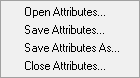The attributes files (extension *.fbc or *.atr) maintain the association of user-specified data for parts, element properties, loads and constraints with nodes/elements of the mesh for a project. The files are updated automatically to preserve consistency with the mesh, every time the project is saved.
You can perform the following operations on an existing attributes file as shown in Figure 15: Attributes Options.
- Open Attributes
To load an attributes file (
*.atror*.fbc), select the option.Select the desired attributes file from the Open dialog box, or select an existing file from the drop-down list in the File name field. You may have to browse to the working folder.
- Save Attributes
To update your
.fbcand.atrfiles with all your recent boundary conditions and attributes work, select the option.This option will overwrite existing, open attributes files. If no attribute file is open, a Save as window will prompt you for a File name and location.
- Save Attributes As
To create new
.fbcand.atrfiles with existing attributes data, select the option.The Save as window prompts you for a File name and location.
- Close Attributes
To close the attributes files, select the option.