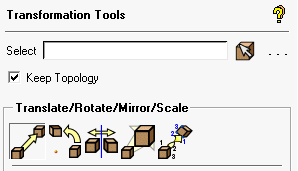Use transformation tools to change the position or size of the selected entity or entities.
Use transformation tools to change the position or size of the selected entity or entities.
- Select
Click the Select geometry icon, and then choose the entities to be transformed.
Note: For material point selection using the box method, the partial enclosure setting will allow you to select the body’s material point without selecting attached surfaces, if any exist.
Tip: In complex geometry, if only one entity type is being transformed, display only that entity type and hide others with the display tree options.
- Keep Topology
Retains topology information (connectivity, curves, and points as described in Build Topology) through the transformation. Default is on.
Note:This applies only if the entire geometry is selected.
If you select nothing and click , the entire geometry will be selected and Keep Topology will be applied.
The following transformation tools are available:
Clicking the option causes the transformation functions to apply to a copy of the selected entities. By default, all newly created copies will be placed in the same part as the parent entity. To place copies in a new part, use IncrementParts.
Note: The Settings > Geometry Options > Inherit part name toggle does not apply to Transform Geometry options.