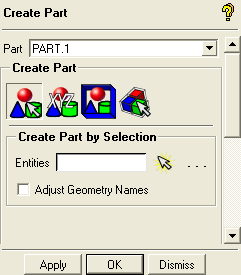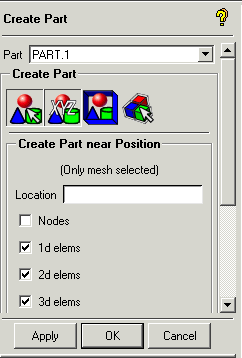Parts can be created by four methods.
- Create Part by Selection
 Select
geometrical or mesh entities to create a part.
Select
geometrical or mesh entities to create a part.- Create Part near Position
 Select
a position using x, y, and z coordinates to create a part.
Select
a position using x, y, and z coordinates to create a part.Locations
Enter x, y, z coordinates of a specific position.
Nodes
Toggle this ON if nodes are to be selected.
1d elems
Toggle this ON if 1d elements (lines and curves) are to be selected.
2d elems
Toggle this ON if 2d elements (surfaces) are to be selected.
3d elems
Toggle this ON if 3d elements (volumes) are to be selected.
Toggle OFF the options that you do not wish to select.
- Create Part in Region
 Define
a region by specifying the range of x, y, and z coordinates that bound
the region.
Define
a region by specifying the range of x, y, and z coordinates that bound
the region.Min and Max Coordinates
Enter the minimum and maximum coordinates that represent the region.
Include partially enclosed
Includes elements partially enclosed in the region specified by the coordinates.
Nodes
Toggle this ON if nodes are to be selected.
1d elems
Toggle this ON if 1d elements (lines and curves) are to be selected.
2d elems
Toggle this ON if 2d elements (surfaces) are to be selected.
3d elems
Toggle this ON if 3d elements (volumes) are to be selected.
Toggle OFF the options that you do not wish to select.
- Create Part with Blocks
 Select
blocks to create a part.
Select
blocks to create a part.