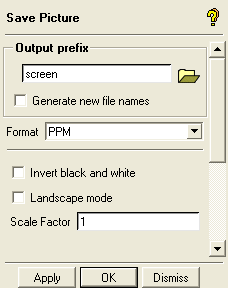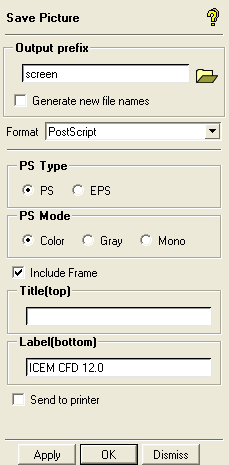The option allows you to save different views of the model in different picture formats. The format can be selected from the Save Picture DEZ shown in Figure 45: Save Picture DEZ.
- Output Prefix
specifies the name of the picture file you want to save in the current directory (where project file exists). Alternatively, you can browse to any other directory by clicking on the icon.
- Generate new file names
toggles the generation of output files with new names each time the function is used.
- Format
specifies the picture format. You can select any of the following picture formats: PostScript, PS from screen, PPM, X11, TIFF, GIF, JPEG, and VRML.
The following options are available for the PS from screen, PPM, X11, TIFF, GIF, and VRML formats:
- Invert black and white
controls the foreground/background color. When enabled, the background color in the saved image will be changed from black to white.
- Landscape mode
controls the orientation of the saved image. When enabled, the image will be saved in landscape mode; else the image will be saved in portrait mode.
- Scale Factor
scales the image taken with respect to the actual size appearing in the graphics window. Example: A Scale Factor of 2 doubles the size of the picture taken.
- Quality (for JPEG format only)
specifies the quality level, which will determine the file size.
The following options are available for the PostScript format:
- PS Type
specifies the PS type. The PS format is suitable for operating systems other than Windows, like UNIX. The EPS format is suitable for the Windows operating system.
- PS Mode
specifies the color mode for the image saved. Color maintains the actual colors of the picture. Gray converts all the colors to gray scale. Mono converts the picture to black and white.
- Include Frame
shows the border of the picture in a different color than the background.
- Title (top)
specifies the title for the image. This can be viewed at the top of the postscript file.
- Label (bottom)
specifies the label which will appear at the bottom of the postscript file.
- Send to printer
allows you to print the picture after saving.