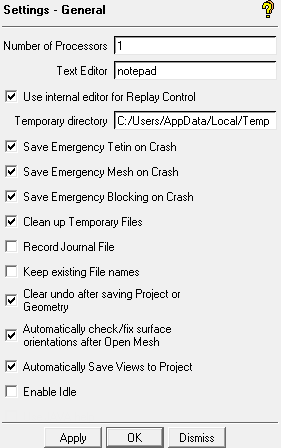The > > menu allow you to change the default settings regarding files, number of processors, text editor, and so on for Ansys ICEM CFD.
- Number of Processors
specifies the number of processors. Some operations such as tetra meshing, hexa meshing, and smoothing can use multiple processors if they are available. Specifying multiple processors will enhance the performance of these operations. You can specify a value from
0to256. The default is1. If the Number of Processors is set to0, the number of processors will be set automatically to the maximum number of processors available.- Text Editor
defines the default external text editor that will be used by Ansys ICEM CFD. Typically this would be Notepad for Windows and vi for UNIX systems.
- Use internal editor for Replay Control
enables the use of the internal, interactive text editor when managing Replay script files. ICEM CFD is not locked when editing a replay script using the internal editor.
To use the external Text Editor, uncheck this option. ICEM CFD is locked when editing a replay script using the external editor.
You must restart ICEM CFD for the change to take effect.
- Temporary Directory
defines a temporary directory where ICEM CFD data files are written. To define the location, list the path of an existing directory using UNIX notation (for example,
c:/users/tempinstead ofc:\users\temp). If the directory does not exist, ICEM CFD will not create it.- Save Emergency Mesh on Crash
enables the saving of the mesh file in the event of a program crash.
- Save Emergency Tetin on Crash
enables the saving of the Tetin file in the event of a program crash.
- Save Emergency Blocking on Crash
enables the saving of the blocking file in the event of a program crash.
- Clean up Temporary Files
enables the cleaning up of temporary files, if any, inside the project directory.
- Record Journal File
creates a journal file (*.jrf) of the Tcl/Tk commands representing all the operations in an entire session. This is similar to replay scripts, except that the journal file is saved in the working directory. The journal files can be accessed using the same options used for Replay Scripts.
Note: Journal files are useful for debugging purposes. Technical Support may utilize these files when diagnosing a problem.
- Keep existing file names
enables the use of the existing mesh, geometry, and other file names when saving a project instead of creating new file names to match the project name. These file names are stored with the project and loading the project file will automatically load these files too. This feature is useful when working with large files. If this option is disabled (default), saving the project with a new name will create new files with matching names for geometry, mesh, attributes, etc.
- Clear undo after saving project or geometry
enables the clearing of the Undo history after saving the project or geometry. If this option is disabled, you will be able to undo operations even after the project has been saved.
- Automatically check/fix surface orientations after Open Mesh
checks and fixes surface orientation errors when a mesh file is loaded. The option is enabled by default.
Disable this option to find surface orientation errors manually using > , if required.
- Automatically Save Views to Project
enables the saved views to be saved with the project file. This option is enabled by default.
Note: You can use the > > option (see the View Control section) to edit the views saved with the project file. The View Control appears in the bottom-right corner of the screen.
- Enable Idle
If disabled (default), the checked-out license remains associated with the application for your entire session.
Enable this option to allow the license server to check-in licences, allowing other applications to use them, in case your instance of the application is inactive for the set timeout period. If your application goes into the idle state, a button is provided to recheck-out the needed licenses to resume the application activity.