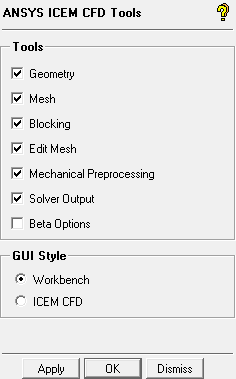The group allows you to select which Ansys ICEM CFD components are available. The group allows you to select the color scheme for the Ansys ICEM CFD environment.
Tools
Use the check boxes to specify which tabs are visible in the Ansys ICEM CFD environment.
- Geometry
enables the tab with its associated geometry editing tools.
- Mesh
enables the tab with its associated mesh computing tools.
- Blocking
enables the tab with its associated blocking and structured hexa-mesh creation tools.
- Edit Mesh
enables the tab with its associated mesh editing tools.
- Mechanical Preprocessing
enables the , , , and tabs. Use these tools to create and assign material properties; define constraints and displacements; apply force, pressure or thermal loads on the model; and choose a structural analysis solver format.
- Solver Output
enables the tab. Use these tools to choose a CFD solver format; set advanced boundary conditions or other parameters; and write the solver input file.
- Beta Options
enables beta options within Ansys ICEM CFD to be made available. These options are new features that are pending more extensive testing and documentation before being added to the standard release.
GUI Style
You can select either the Workbench style or the traditional ICEM CFD style.
The Workbench style has the display tree on the upper-left and the DEZ on the lower-left of the interface. The background colors are set up to match those in Ansys Workbench and the Ansys logo is displayed in the upper-right corner of the graphics window. The message window is wider and spans the entire window when there is no histogram, scan, index, or interrupt window present. This is the default setting for Ansys ICEM CFD.
The ICEM CFD style has the positions of the display tree and the DEZ swapped, with a solid background color.
Note: This is not the same as the option to use the old GUI.
Important: After ing any changes to selected or , you must quit and restart the software to see the changes.