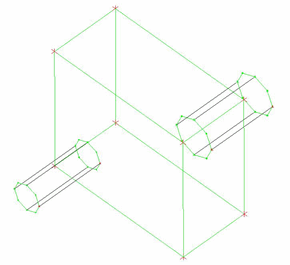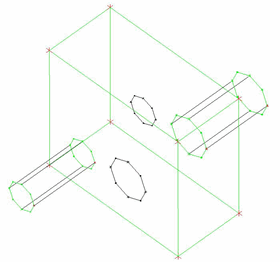The Imprint
Face option includes tools for you to imprint loops of edges from one
face onto block(s) (2D) or face(s) (3D).
The Imprint
Face option includes tools for you to imprint loops of edges from one
face onto block(s) (2D) or face(s) (3D).
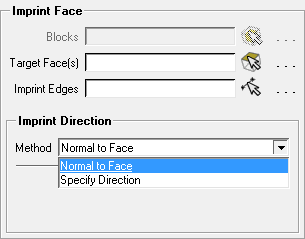
- Blocks
When a 2D blocking is loaded, this option is used to select the target block(s) to be imprinted.
- Target Face(s)
When a 3D blocking is loaded, this option is used to select the target face(s) to be imprinted.
- Imprint Edges
selects the source loop of edges to be imprinted.
- Imprint Direction
Use the Method drop-down list to choose the direction for imprinting.
- Normal to Face
The default option will generally imprint the face/block using the normal of the imprinted face. However, for 3D blockings, if the source and target have side faces that directly connect them, these side faces will be used to compute the normal.
- Specify Direction
Sets the direction using the axes of the global coordinate system (X, Y, or Z Direction) or a user-defined vector.
The vector may be determined by graphical selection of the start and end points or by manually entering the start and end point coordinates. Syntax for manual entry is {x1 y1 z1} {x2 y2 z2}. If only one point is specified as {x y z}, the vector start point will be the origin.
An example demonstrating the Imprint Face option with Normal to Face imprint direction is shown in Figure 351: Use of the Imprint Face Option.
Figure 351: Use of the Imprint Face Option
(A) The 2D surface blocking for the geometry
The central block cannot be swept because it has different features on either side.
(B) The 2D surface blocking with the faces imprinted on either side of the central block
The imprinting process is applied twice - in one instance, select the back face as the target and the loop of edges at the base of the smaller cylinder as the source; the front face and edges at the base of the larger cylinder for the other.
In addition to the simple, single loop imprint shown in the example, ICEM CFD supports the following loop structures:
Multiple disconnected loops.
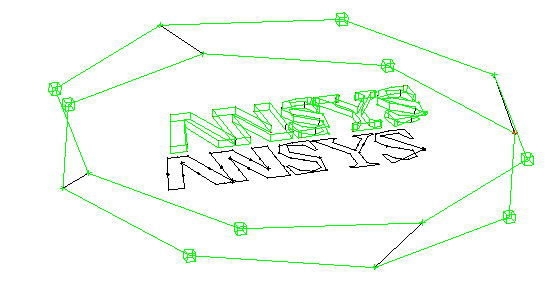
Multiple nested loops.
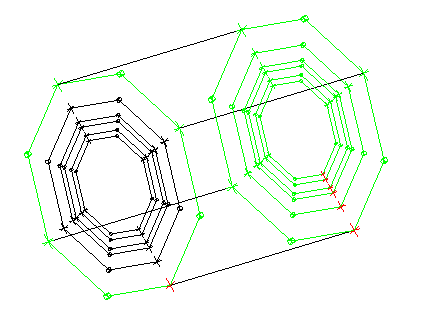
Multiple connected loops.
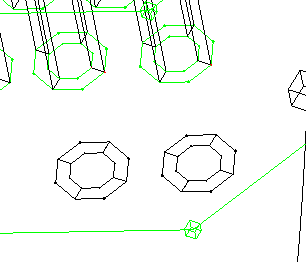
Loops including boundary edges.
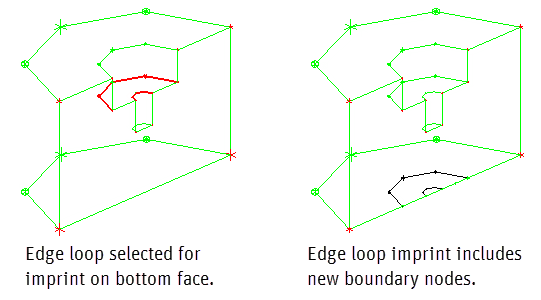
Note: It is possible to select an open loop, as shown. The software searches unselected edges for a unique closed loop. If a unique closed loop cannot be found, an error is generated.