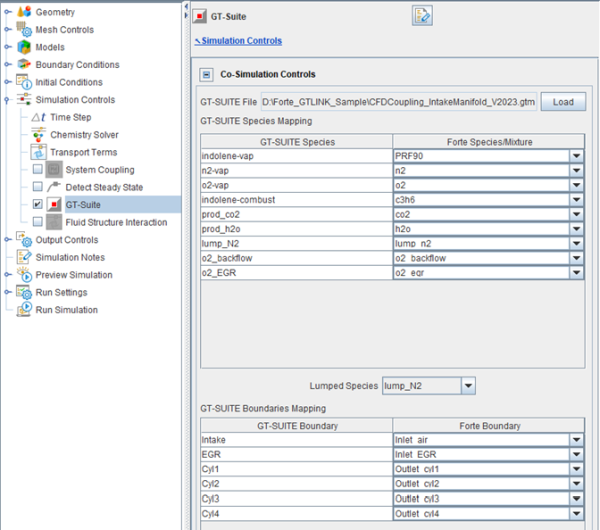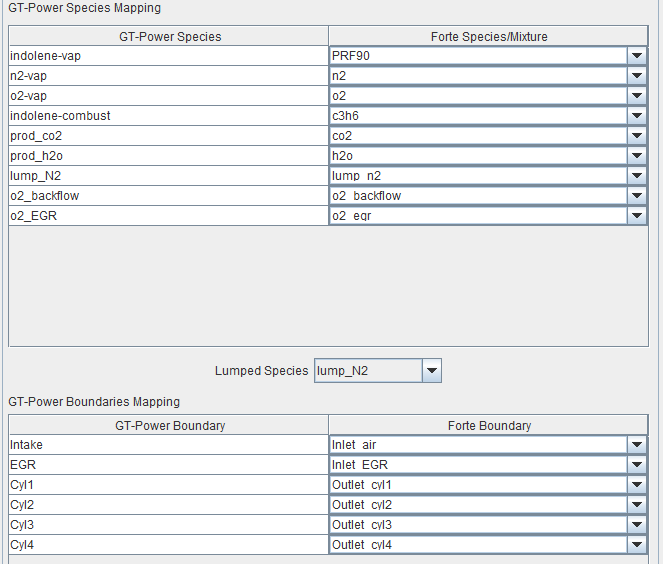Ansys Forte 2024 R2 can be used to perform co-simulation with GT-SUITE. It is useful for simulation of intake and exhaust manifolds as well as that including in-cylinder combustion. Refer to the GT-SUITE Fluent Coupling Manual and Tutorials document installed with GT-SUITE version 2018 [1] for general information about CFD coupling, basic requirements, scope, and coupling methodology. The GTLINK library template, provided through a partnership arrangement between Ansys, Inc. and Gamma-Technologies, has been used to enable coupling with Forte. The code needed to use the GTLINK library is included in Forte and invoked automatically when setting up and running Forte simulations, as described later in this section.
To access tutorials and their input files, go to the Ansys Help site and select the Ansys Forte tutorials you wish to download. Download links are listed in each Forte tutorial lesson.
Ansys Forte 2024 R2 is compatible with GT-SUITE version
2023. Mutually compatible 64-bit Windows and Linux platforms are
supported. The path to the GT-SUITE installation directory can be specified during Forte
setup. An environment variable, GTIHOME, which is set by the GT-SUITE
installation, is also used as an alternative method to invoke GT-SUITE during
co-simulation.
We use the same example as shown in GT-SUITE's Fluent Coupling Manual and Tutorials document to demonstrate coupling with Ansys Forte. In that document, refer to the section on "Tutorial 1: Setting up a GT-SUITE model for CFD Coupling," for detailed instructions on setting up a GT-SUITE Engine model example in GT-SUITE. The example uses a 4-cylinder spark-ignition engine model with a resolved EGR pipeline. CFD is used at the intake manifold to capture pulsation and mixing effects and the resulting cylinder-to-cylinder composition variation. Section 1.2 of that tutorial describes the steps to prepare a GT-SUITE model for CFD coupling.
For coupling GT-SUITE with Ansys Forte, only Velocity or Pressure boundary types may be used.
The files for this tutorial are obtained by downloading the
gtpower_intake_manifold.zip file
here .
Unzip gtpower_intake_manifold.zip to your working folder.
The first step in setting up an Ansys Forte model in the example is to import a surface mesh for the geometry. For this example, import the geometry STL file Intake_Manifold.stl located at %GTIHOME%\v2017\tutorials\Co-Simulation_And_UserCode\CFDcoupling\IntakeManifold, or import the Fluent mesh file in the sub-folder FLUENT\IntakeManifold.msh. More information on setting up mesh controls for automatic meshing and boundary conditions is in the Forte Quick Start Guide and Forte User's Guide.
A pre-set Forte setup file (.ftsim) is available with this sample.
Cell size can be set according to the accuracy desired. Typically a cell size of 2 mm or smaller is recommended. Ansys Forte also requires a reaction mechanism for fluid mixture. Since there is no chemistry in this intake manifold example, the chemistry set provided contains only species information without reactions. An estimate of initial conditions in the fluid domain of the manifold and of initial boundary conditions are set in the Forte project. These values can be obtained by running GT-SUITE without CFD coupling. They will impact the initial transient conditions but not the steady state at longer residence times.
For setting up boundary conditions in Forte, the following types should be used:
Velocity Inlet Type: Use the Velocity option with the direction set normal to the boundary, a zero pressure-gradient assumption, and use the total-temperature option.
Pressure Inlet Type: Use the Total Pressure option with the total temperature specification.
Pressure Outlet Type: Use the Total Pressure option.
Velocity Outlet Type: Use the Continuative Outlet option.
Simulation Controls in Ansys Forte should be time-based. Simulation time should slightly exceed the total time for all cycles in the GT-SUITE setup. All the controls for coupling with GT-SUITE are located under the GTI Model panel as shown in Figure 26.1: GTI Model co-simulation panel under Simulation Controls.
Note: The GT-SUITE license feature, version, and bin directories are specified as Preferences. To set these parameters, on the Forte Simulate UI, go to .
License should be set to GTPower.
Version should be v followed by the version number, for example,
v2023.
On Windows systems, the bin directory is typically
C:\Program Files (x86)\GTI\v2024\GTsuite\bin; on
Linux systems, the bin directory is typically
~/GTI/v2024/GTsuite/bin. Note that you may need to
specify the full path instead of using the “~” on Linux systems. If the
bin directory is not set on this Preferences panel, the software will look
for an alternate location using the %GTIHOME% environment variable.
Next, the GT-SUITE project file (.gtm) should be specified and loaded by clicking the button next to that entry box. This action will extract the species and boundary information using the GTLINK library in the background. Any unresolved issues from Step 1 or absence of a GT-SUITE installation may prevent this action. Note that the GT-SUITE bin path and version number are specified in . The default version for GT-SUITE is v2017. If the GTIHOME environment variable is defined, it will be used to load the appropriate GTLINK library. Once the GT-SUITE project file is read successfully, all the species and boundaries will be populated on the same setup panel as shown in Figure 26.2: Species and boundaries extracted from the sample GT-SUITE project in Forte setup.
The GT-SUITE model defines a number of coupling species and coupling interfaces, all of which are populated in Figure 26.2: Species and boundaries extracted from the sample GT-SUITE project in Forte setup and need to be mapped to the Ansys Forte model. GT-SUITE species can be mapped to either a pure species or to a user-defined gas mixture. A species to lump the mass fraction of the un-mapping species in Forte must also be selected. The typical chemistry in Forte can involve many more species than those tracked by GT-SUITE. Therefore, it is important to choose a species that can be used to lump the mass fractions of all these lumped species in the Forte chemistry. For non-reactive cases, such as this example, the fraction of unlumped species is usually zero or negligible. In this example, since many species are lumped to lump_N2 in Step 1 (co, h2, no, ar), this is a good choice for lumped species in Forte as well. However, when using Forte under reactive conditions, many hydrocarbon intermediates can be produced as a specified detailed reaction mechanism. Mass fractions of these intermediate species in Forte need to be lumped and mapped to an appropriate species in GT-SUITE. Selecting fresh or burned fuel or other lumped species representing CO in GT-SUITE is recommended for lumping of mass fractions balance from Forte.
For simulation, a Forte run must be prepared first and should not be started directly from the user interface. The GT-SUITE project (.gtm) and its supporting files, if any, need to be copied to Forte's run directory prior to starting the simulation.
To run the simulation, follow the steps for your operating system:
On Windows systems, you can simply execute the run_mpi.bat script contained in the run directory.
On Linux systems, you must source the gtenv.sh script (under ~GTI/) first, before starting Forte and loading the .gtm file. Then execute the run_mpi.sh script contained in the run directory.
Prior to preparing a restart run, make a copy of the GT-SUITE file with extension .cfdreload created during the previous simulation in a temporary location. Prepare a restart Forte run, which will remove the GT-SUITE related files. Before starting the simulation and after preparing a run, copy the GT-SUITE project-related files, including the .cfdreload file, in the run folder.