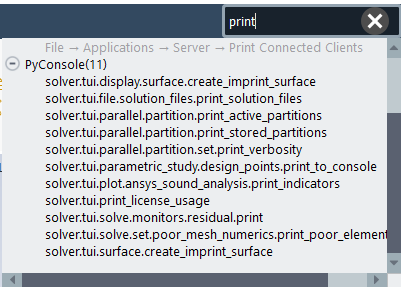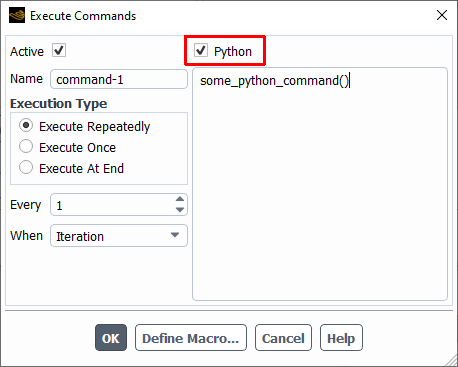The following features are useful when interacting within the Python console:
- 32.4.1. Using Autocompletion
- 32.4.2. Using Interactive Prompts
- 32.4.3. Searching PyConsole Commands
- 32.4.4. Using Text User Interface (TUI) Command Shortcuts
- 32.4.5. Learning the Object Hierarchy
- 32.4.6. Automating Python Journals
- 32.4.7. Supporting Wildcards
- 32.4.8. Supporting Python Scripting Elsewhere in the Fluent Interface
When you enable the Console auto-completer option in the Appearance branch of Preferences (accessed by selecting Preferences... in the File ribbon tab, see Setting User Preferences/Options), use tabs to automatically complete Python commands or display a list of available commands when entering them in the console. Commands are listed for you based on their organization and default to the shortest available completion.
Note that you can use the Tab key to perform the auto-completion, even within parentheses and quotation marks.
In some situations, such as when initializing a solution (standard or hybrid), exiting the application, overwriting data to files or discarding solution data files (such as for reading a new case and/or data file), you are prompted to confirm whether or not you want to proceed. When running a corresponding Python script, however, the prompts are not available.
The search feature in Fluent's graphical user interface also captures relevant commands and methods that you can use in the PyConsole. Results are listed separately under PyConsole along with other categories such as Ribbon and Menu. For instance:
You can use Fluent's text user interface command shortcuts using the
Python Console through either the run_menu() command or
through the solver.tui object. For instance:
>>> run_menu("/file/s-c")is the equivalent of
>>> run_menu("/file/show-configuration")With the solver.tui object, you can take
advantage of autocompletion (as described in Using Autocompletion), or to gain an
understanding the menu hierarchy and command listing by typing
Enter after certain commands:
>>> solver.tui.define[Enter]
beta_feature_access models.
boundary_conditions operating_conditions.
boundary_conditions. overset_interfaces.
curvilinear_coordinate_system. profiles.
custom_field_functions. set_unit_system
dynamic_mesh. units
materials. user_defined.
mesh_interfaces.as well as through interactive execution of other commands:
>>> solver.tui.define.models.energy[Enter]Enable energy model? [yes]yCompute viscous energy dissipation? [no]nInclude pressure work in energy equation? [no]nInclude kinetic energy in energy equation? [no]nInclude diffusion at inlets? [yes]y>>>
and as a Python function call:
>>> solver.tui.define.models.energy("yes", "no", "no", "no", "yes")
True
>>>To better understand and discover the object hierarchy in the Python Console, you
can use Python's dir and help
functions.
The dir function displays the content of an
object:
>>> dir(solver.tui.define.models) ['cht', 'crevice_model', 'dpm', 'energy', 'potential_and_li_ion_battery', 'radiation', 'shell_conduction', 'solidification_melting', 'solver', 'structure', 'system_coupling_settings', 'viscous'] >>>
The help function displays the documentation for an
object:
>>> help(solver.solution.run_calculation.dual_time_iterate) Help on dual_time_iterate in module flapi.flobject object: class dual_time_iterate(Command) | dual_time_iterate(name: str = None, parent=None) | | Perform unsteady iterations. | | Parameters | ---------- | total_period_count : int | Set number of total periods. | time_step_count : int | Set inceremtal number of Time steps. | total_time_step_count : int | Set total number of Time steps. | total_time : real | Set Total Simulation Time. | incremental_time : real | Set Incremental Time. | max_iter_per_step : int | Set Maximum Number of iterations per time step. | postprocess : bool | Enable/Disable Postprocess pollutant solution?. | post_iter_per_time_step_count : int | Set Number of post-processing iterations per time step. | | Method resolution order: | dual_time_iterate | Command | Action | Base | builtins.object | | Data and other attributes defined here: | | argument_names = ['total_period_count', 'time_step_count', | 'total_time_step_count', 'total_time', | 'incremental_time', 'max_iter_per_step', | 'postprocess', 'post_iter_per_time_step_count'] | | | fluent_name = 'dual-time-iterate' | | | incremental_time = <class 'flapi.flobject.incremental_time'> | Set Incremental Time. | | max_iter_per_step = <class 'flapi.flobject.max_iter_per_step'> | Set Maximum Number of iterations per time step. | | post_iter_per_time_step_count = <class 'flapi.flobject.post_iter_per_t... | Set Number of post-processing iterations per time step. | | postprocess = <class 'flapi.flobject.postprocess'> | Enable/Disable Postprocess pollutant solution?. | | time_step_count = <class 'flapi.flobject.time_step_count'> | Set inceremtal number of Time steps. | | total_period_count = <class 'flapi.flobject.total_period_count'> | Set number of total periods. | | total_time = <class 'flapi.flobject.total_time'> | Set Total Simulation Time. | | total_time_step_count = <class 'flapi.flobject.total_time_step_count'> | Set total number of Time steps. | | ---------------------------------------------------------------------- | Methods inherited from Command: | | __call__(self, **kwds) | Call a query with the specified keyword arguments. | | ---------------------------------------------------------------------- | Methods inherited from Action: | | __init__(self, name: str = None, parent=None) | __init__ of Action class. | | arguments(self) -> Any | Get the arguments for the Action. | | get_completer_info(self, prefix='', excluded=None) | Return list of [name, type, doc] | | ---------------------------------------------------------------------- | Methods inherited from Base: | | __setattr__(self, name, value) | Implement setattr(self, name, value). | | get_attr(self, attr, attr_type_or_types=None) -> Any | Get the requested attribute for the object. | | get_attrs(self, attrs, recursive=False) -> Any | Get the requested attributes for the object. | | is_active(self) -> bool | Whether the object is active. | | is_read_only(self) -> bool | Whether the object is read-only. | | set_flproxy(self, flproxy) | Set flproxy object. | | ---------------------------------------------------------------------- | Readonly properties inherited from Base: | | flproxy | Proxy object. | | The proxy object is set at the root level and accessed via the | parent for the child classes. | | obj_name | Name of the scheme of this object. | | By default, this returns the object's static name. If the object | is a child of a named object, the object's name is returned. | | parent | Parent (container) object. | | path | Path of the object. | | Constructed from the ``obj_name`` of self and the path of | parent. | | ---------------------------------------------------------------------- | Data descriptors inherited from Base: | | __dict__ | dictionary for instance variables (if defined) | | __weakref__ | list of weak references to the object (if defined) >>>
You can use the -topy command line
argument and provide either a Scheme (.scm) or a journal
(.jou) file name that Fluent will automatically read and
generate a corresponding Python journal file of the same name. For example:
fluent.exe -topy myjournal.jou
will generate a file called myjournal.py.
You can specify multiple Scheme or journal files at the same time, as in
fluent.exe -topy myjournal1.jou myjournal1.jou
and Fluent will generate a single file called
myjournal1_myjournal2.py that you can subsequently edit and
rename to your liking. As an alternative, you can also use:
fluent.exe -topy=new_file_name.py -i myjournal1.jou myjournal2.jou
and Fluent will generate a single file called
new_file_name.py accordingly.
Where possible, Fluent solver text commands are recorded
in Python journals as settings-based API calls, otherwise they are recorded as calls
to methods under solver.tui.
You can use wildcards when using named objects, list objects, and string list settings.
For named objects and list objects, for instance:
>>> solver.setup.cell_zone_conditions.fluid["*"].source_terms["*mom*"]()
can yield
{'fluid': {'source_terms': {'x-momentum': [], 'y-momentum': [], 'z-momentum': []}}}Also, when you have one ore more velocity inlets with
"inlet" in their names:
>>> solver.setup.boundary_conditions.velocity_inlet["*inlet*"].vmag()
yields
{'velo-inlet_2': {'vmag': {'option': 'value', 'value': 50}},
'velo-inlet_1': {'vmag': {'option': 'value', 'value': 35}}For string lists with allowed values, for instance:
>>> solver.results.graphics.contour['contour-1'].surfaces_list = 'in*'
sets surfaces_list to all matches of surface
names starting with"in" and when you prompt for the list of
surfaces:
>>> solver.results.graphics.contour['contour-1'].surfaces_list()
you get
['in1', 'in2']
The following list summarizes common wildcards:
* - indicates zero or more occurrences of the preceding element. For example,
in*will list only items starting with "in" such asin1andin2, whereas*in*will list only items that have the string "in" within the name.? - substitutes for a single unknown character. For example,
gr?ywould list "grey" and "gray".[] - indicates a range of numbers or characters at the beginning of a string. For example,
[ot]would match anything starting with "o" and anything starting with "t" in the name. Using[a-z]would match anything starting with a character between "a" and "z" inclusively, or using[0-9]would match the initial character with any number between "0" and "9" inclusively.^ - indicates a boolean NOT function, or negation. For example,
^*in*would list anything not containing "in".| - indicates a boolean OR function. For example,
*part*|*solid*would list anything containing either "part" or "solid" such aspart2-solid-1,part2-solid-2,part-3,solid, andsolid-1.& - indicates a boolean AND function. For example,
*part*&*solid*would list anything containing both "part" and "solid" such aspart2-solid-1andpart2-solid-2.
There are other portions of the Fluent interface where you
can expect to enter Python (or Scheme) code snippets. In such cases, first enable
beta features in the Fluent solver itself using, for instance, the
run_menu() command in the Python Console:
>>>run_menu("/define/beta-feature-access")Enable beta features? [no]yesIt is recommended that you save your case/data files before enabling beta features. This will assist in reverting to released functionality if needed. OK to proceed? [cancel]okBeta features enabled. True
Once beta features are enabled, you can provide Python code in the following areas of the Fluent interface:
Setup > Dynamic Mesh > Events (when the event is Execute Command)
Solution > Calculation Activities > Execute Commands
Solution > Calculation Activities > Automatically Initialize and Modify Case > Case Modifications
The Custom task in the Fluent meshing workflows.
The Send Command to Server dialog box in the Fluent Remote Visualization workspace.
In such parts of the interface, you can enable a Python check box when you are entering a Python code snippet. For instance:
If you are not providing a Python code snippet, do not enable the check box and Fluent will assume you are using Scheme syntax.