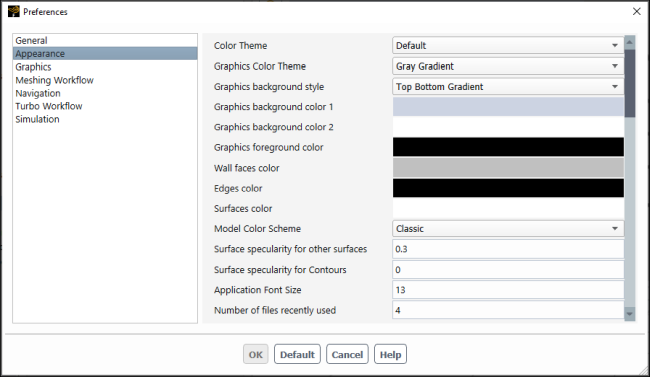You can specify global settings that are applied whenever you are operating in Ansys Fluent. These settings are case-independent and are controlled using the Preferences dialog box.
To review and modify your preferences, open the Preferences dialog box by selecting Preferences... from the File menu.
Tooltips are available when you hover over setting labels that clarify the purpose/function of the setting.
File
→ Preferences...
Note:
Some settings, such as ruler and axis visibility can also be controlled locally within a Fluent session (that is, outside of the Preferences dialog box). Settings that deviate from the global settings specified in the Preferences dialog box will not be retained beyond the current session.
If you change a setting locally that is also controlled by Preferences, the local change will be shown for this session only. If you open the Preferences dialog box and click in an attempt to overwrite the local settings change, the global setting will only appear if it is a change from how the setting is already specified globally. For example, if you have Ansys Logo set as Black in Preferences, then you change the logo to White in the Display Options dialog box, the logo will change from black to white. If you then re-open the Preferences dialog box and click , the logo will remain white, even though it is specified as Black in the preferences dialog box. The reason being that globally, the logo is already specified as black, so clicking does not change the current global color of the logo, which is being overruled by your local change to white.
Not all preference settings apply in all workspaces. For example, the Flow Model option in the General branch only applies to the Solution workspace and Meshing Workflow settings only apply to the meshing workflows in the Meshing workspace.
The controlling preferences file location is:
Windows:
%HOMEDRIVE%%HOMEPATH%\.fluentconf\24.2.0\preferencesNote: If you have
%HOME%is defined as an environment variable, then the preference location is%HOME%\.fluentconf\24.2.0\preferencesLinux:
%HOMEPATH%/.fluentconf/24.2.0/preferences
If no preference file is found (for instance, after installation of a new version or deletion of the preference file), Fluent will attempt to load user preferences from a previous version. If no previous version's preferences are found, Fluent will create a new file using the default settings.
At any time, you can revert your preferences to the default settings by clicking the button in the Preferences dialog box. Or you can delete the preferences file and Fluent will follow the above rule to create a new one.