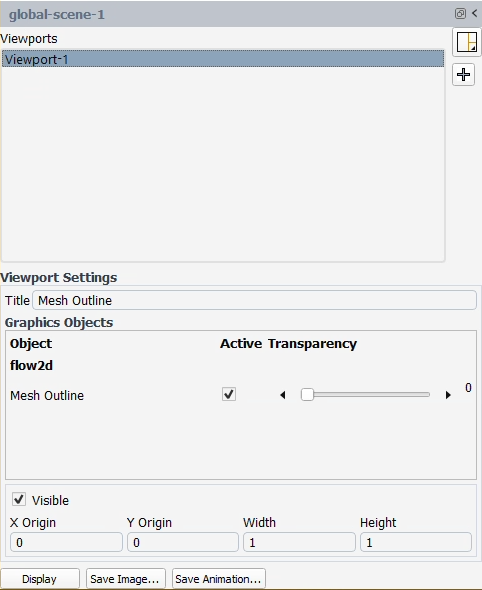Scenes can be used to display multiple graphics plots within a single window. For example, you could overlay contours of pressure across a valve with velocity vectors and the mesh at the same location. Scenes allow you to modify the transparency of each plot so that you can emphasize a particular plot or view.
To create a new scene, right-click Scenes in the Outline View tree and select New....
Scenes
New...
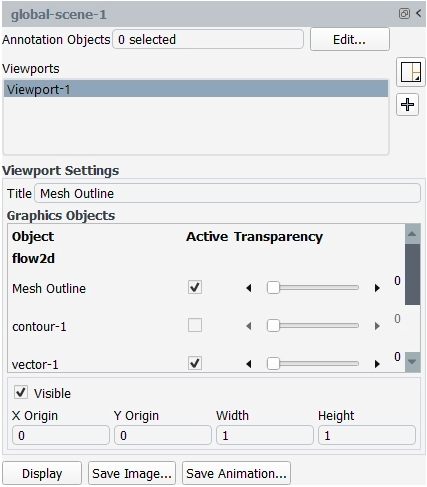
The following options are available when creating a global scene:
Annotation Objects
(Optional) Choose to display an annotation objects for the scene.
Title
(Optional) Enter a title for the scene.
Graphics Objects
Select whether or not to include Graphics objects in a scene by enabling or disabling the Active check box for the corresponding Object in the list.
Transparency
Set the transparencies for the selected Graphics objects.
Once you have made your property settings, click to visualize the object in the Graphics window. You can also click to save an image file of the object in the Graphics window, or click to save an animation.
Note: It is possible to create viewports or set the viewport layout from the Scene node within the Outline View.


When a Global Scene object is created, the current viewport layout is copied to the newly created Global Scene object. Viewport layouts are saved as part of the Global Scene object, and different Global Scene objects could have different layouts.