A typical meshing workflow can involve several different types of associated files,
especially when you switch to the solver. Ansys Fluent organizes multiple, related workflow
file sets using a project file (using a
*.flprj file extension), and is especially useful in the
context of managing multiple parametric studies.
Use the Project (Beta) option under the File menu to read and write project files.
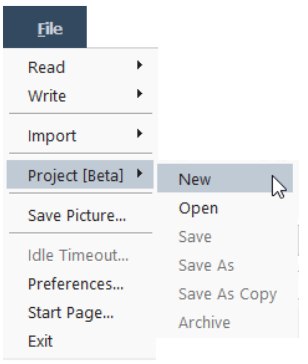
Using this menu, you can create new, or open and save project files as required. In addition, you can also archive a project file for later analysis or sharing purposes.
Ansys Fluent automatically manages the various files that are generated by the tasks within a meshing workflow.
When creating a project, Fluent prompts you to specify a project file name and location where all associated files will be held with relative paths stored, simplifying how files are updated and archived.
When generating files for any of the workflow tasks, Fluent registers all corresponding files within the project.
When reverting any workflow tasks, Fluent updates all files within the project.
When writing mesh files in the workflow, Fluent updates all file paths within the project.
When saving a project, Fluent also saves the mesh, if the mesh has been modified with the name of project and is located in the same folder as project.
When saving a copy of the project (File / Parametric Project / Save As Copy), use the Convert to Managed Project check box in the corresponding Select File dialog to save the project as a managed project or not. For managed projects, all files are saved in
cffdbfolder. The current session is not be affected since Ansys Fluent is saving a copy of the project that can later be opened in a new session and used normally.When loading a project, Fluent Meshing automatically reads the active mesh file.
When switching to solution mode, the
meshingfolder located under the simulation will be hidden. Themeshingfolder will be visible when you switch back to meshing mode.When later saving the case file in solution mode, any unsaved meshing-related checkpoint files will be saved to the
workflow_filesfolder, even though they are not visible in solution mode.


