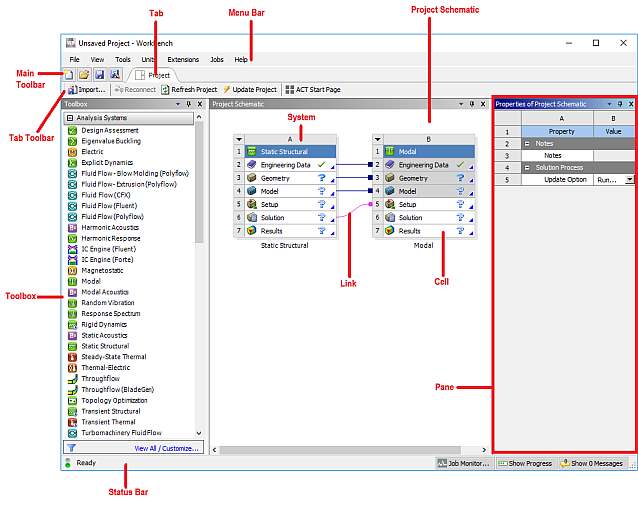The Workbench graphical user interface (Figure 1.1: The Workbench Graphical User Interface) consists of the Toolbox, the Project Schematic, the Toolbar, and the Menu bar. The most common way to begin work in Workbench is to drag an item, such as a component system (application) or an analysis system, from the Toolbox to the Project Schematic, or to double-click an item to initiate the default action. You will view your component and/or analysis systems – the pieces that make up your analysis – in the Project Schematic, including all connections between the systems. The individual applications in which you work will display separately from the Workbench graphical interface, but the actions you take in the applications will be reflected in the Project Schematic.
Important: Note that Fluent can be accessed in Workbench as either a component system or as an analysis system. Details for using both are described throughout this document.
Important: Note that Fluent in Workbench uses informational, question, and warning dialog boxes that are designed to guide you in various ways as you work through your CFD analysis. Informational dialog boxes display messages that assist you in a specific task, or provide additional information relating to the task at hand. Question dialog boxes present questions concerning a task that is about to be performed, displaying an and a Cancel button in order to enable you to choose from one of two options (to proceed or not to proceed). Warning dialog boxes contain only an button and are designed to display a cautionary message indicating that you need to be aware that the application is about to change something or has internally changed something to maintain the consistency.
Note: You can set various Fluent–specific preferences in Workbench (for example, Launcher settings). For more information, see Configuring Workbench in the Workbench User's Guide.