Typically, Fluent Icing is launched from the Fluent Launcher. In the Fluent Launcher window, select Capability Level → → . Set an appropriate number of Solver Processes and click to launch Fluent Icing.
The Fluent Launcher can be accessed in the 2024 R2 package:
Windows
From the Windows menu ()
or
fluent/ntbin/win64/fluent.exe
Linux
fluent/bin/fluent
Note: Fluent Icing is an application covered by the Enterprise feature set of Fluent. The Fluent solver will require and consume a license key with this capability level (CFD Solve Level 3).
Any post-processing tool (Viewmerical, CFD-Post, EnSight) also consumes a license key (CFD PrepPost). When using a single seat license, it is not possible to launch at the same time the solver (Fluent) and the post-processor. However, when a post-processor is launched from Fluent Icing, it will share a license context with the solver, and a side-by-side operation is possible. Additional concurrent post-processors will require their own additional license key.
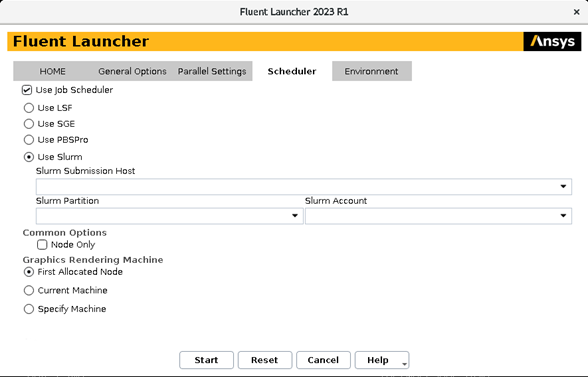
Scheduler Options
The Scheduler tab allows you to select a queuing system to use. Fluent Icing itself is launched on the current machine, but the Fluent workspace process can be launched on a remote machine using these options. The Fluent workspace process is launched later, when creating or loading a simulation within a project.
Note: For details on how to start Ansys Fluent, see Starting and Executing Ansys Fluent in the Fluent User's Guide.


