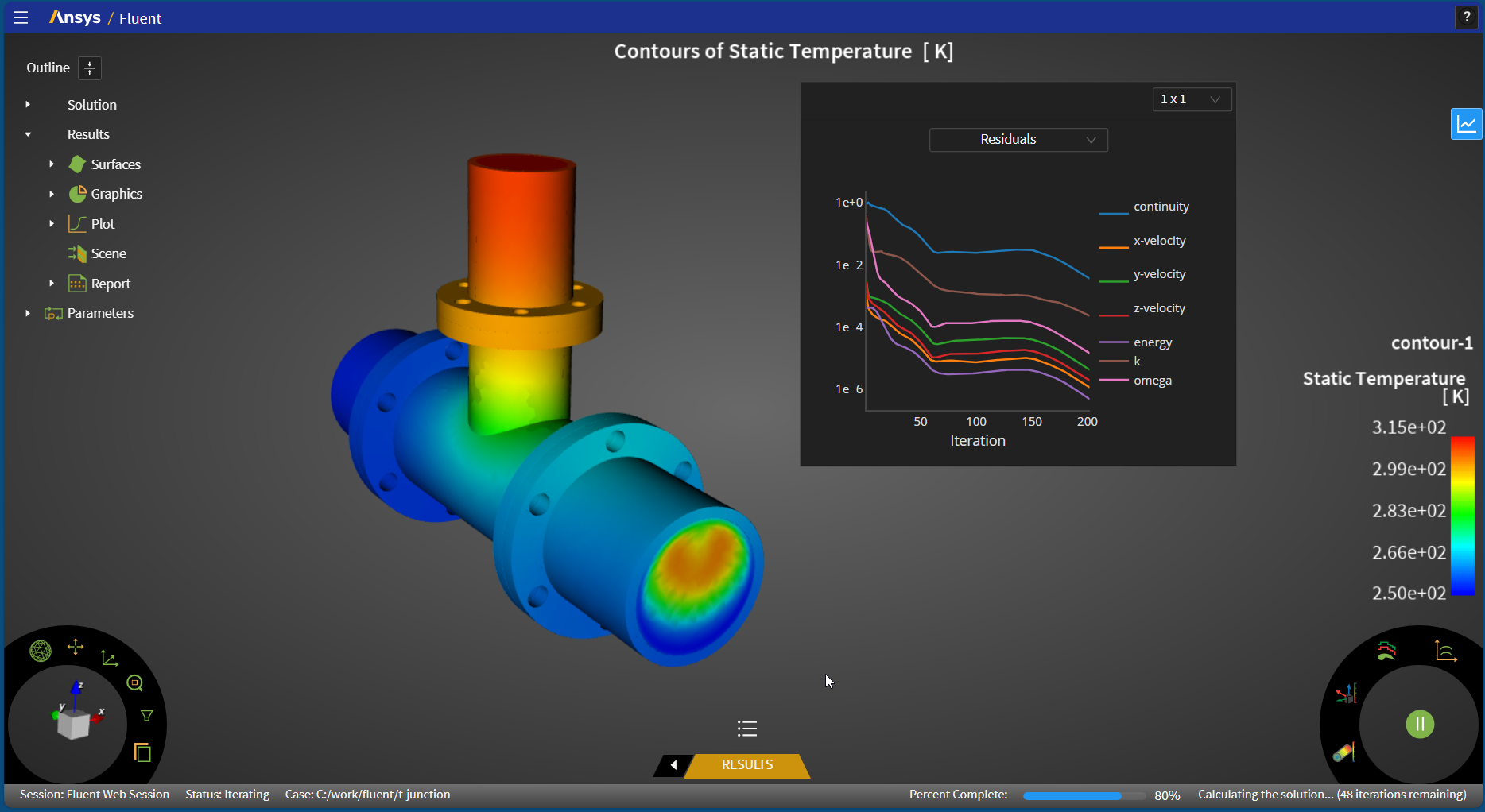When some CFD simulations can typically be very time-intensive, sometimes running for several days or weeks to complete, you can use Ansys Fluent's web interface to periodically review the progress of these lengthy simulations.
Ansys Fluent's web interface is based on starting a web server in your Fluent session for:
Starting/stopping transcript, monitor, and progress streaming
Ansys Fluent's web interface allows you to:
Stream transcript, monitor, and progress
Access field data for postprocessing
From within Ansys Fluent's web interface, you can
Access the list of your running simulation sessions
Connect to one or more existing sessions and disconnect from connected sessions
Create/modify/delete surfaces
Create/modify/delete graphics objects
Display graphics objects
Pause/Resume the simulation
Interrupt/Continue the simulation
Modify a limited collection of settings
Read and/or write case files of your simulation sessions
Important: Note that any changes made in the Fluent web interface are not necessarily immediately reflected in the dialog boxes, panels, and task pages of the corresponding open Fluent desktop session. Likewise, any changes made in the open Fluent desktop session are not necessarily immediately reflected in the dialog boxes and panels of the corresponding Fluent web interface session.
To reflect any changes that may have been made using the web interface in any open dialog boxes and panels and task pages in the open Fluent desktop session, you should close and re-open any panels, dialog boxes, and/or task pages in the open Fluent desktop session. Likewise, to reflect any changes that may have been made using the open Fluent desktop session in any open dialog boxes and panels in the open Fluent web session, you should close and re-open any dialog boxes and panels in the open Fluent web session.
Note: Ansys Fluent's web interface only supports features that are available under Pro licensing (see Program Capabilities), such as access to a reduced set of Fluent solver capabilities allowing the solution of incompressible and compressible steady-state and transient, single-phase, turbulent, non-reacting flows, and heat transfer.
Note that only supported options and functionalities are displayed in the interface.
Note: While calculations are progressing, you are intentionally not allowed to make changes to your simulation settings and/or perform certain actions, such as:
Reading case/data files.
Starting another calculation.
Editing solution and/or initialization settings, such as the number of iterations, timesteps, etc.
Ansys Fluent's web interface has the following requirements:
Supported web browsers: recent versions of the Chrome, Firefox, and Edge.
Supported operating systems: Windows 10, 11, Linux.
You will note the following limitations when using Ansys Fluent's web interface:
When writing report definitions, the web session may not initially provide a warning that you are attempting to overwrite an existing file. When doing do, press Enter in the File Name box for a second time, then the session will allow you to append or overwrite accordingly.
While calculations are progressing, you are intentionally not allowed to make changes to your simulation settings and/or perform certain actions, such as editing model settings.
Mouse interactions may at times be limited while the web interface is busy processing a request.
Performance issues may be experienced when working with large mesh sizes, based on memory allocation and depending on the web browser.
To increase the performance for especially graphically intensive simulations, consider increasing the custom graphics performance of the web browser (for example, Chrome, Firefox, Edge, etc.).
Pathlines are not available when running without graphics (using
-gmode) since pathlines cannot be rendered without graphics.While using the Firefox web browser, clicking and dragging slider controls to change values causes the entire panel to be selected and dragged.
Since the REST and WebSocket responses use gzip data compression, when both server and client are on the same machine, the overhead of compression and decompression increases the total rendering time. To overcome this, the environment variable
FLUENT_WEBSERVER_DISABLE_GRAPHICS_COMPRESSION(when set to 1) can be used to disable the compression for graphics data transfer, improving the total rendering time for local environments.