The default FENSAP-ICE post-processing tool is Viewmerical, the native post-processor of FENSAP-ICE. However, it is also possible to visualize your FENSAP-ICE solutions using other post-processors such as CFD-Post, Fieldview, Fluent, EnSight and Tecplot.
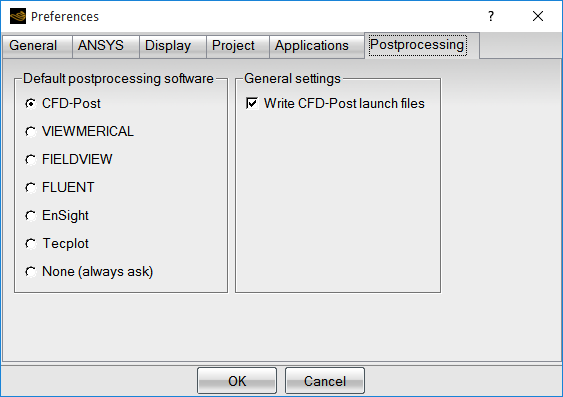
To change the default post-processing tool, go to Settings → Preferences → Postprocessing to open the configuration window.
: When selected, a cfdpost.fsp file is set up in the run directory at the start of each solver run. This file is a CFD-Post setup file and can be used to load the data of this run directory, directly from CFD-Post. For more information regarding this setup file, consult View Set-up File in the CFD-Post User's Guide.
Alternatively, when CFD-Post is selected as the default post-processor, the View action will launch CFD-Post with the selected file.
Note: CFD-Post can read FENSAP grid and solution files and the .fsp view set- up file, see Ansys FENSAP-ICE Files within the CFD-Post User's Guide. Older versions cannot be used to load these files.
When a different option is selected, the pull-down menu will change to the new default setting; for example, after selecting Viewmerical as the default post-processor, the pull-down menu will show View with VIEWMERICAL.
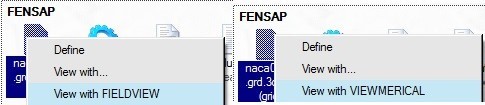
A tool to convert the FENSAP-ICE grid and solution files into the TECPLOT ASCII file format is also available. The converter nti2tecplot can be found in the FENSAP-ICE installation directory.
Note:
The FENSAP-ICE grid file should be named grid.
The FENSAP solution file should be named soln.
The DROP3D solution file should be named droplet.
The ICE3D solution file should be named swimsol.
The ICE3D initial and displaced grid files should be named, respectively, map.grid and ice.grid.
In this chapter, the native post-processor Viewmerical is described as well as the icing related macros for CFD-Post that facilitate the visualization and creation of icing related images and videos.


