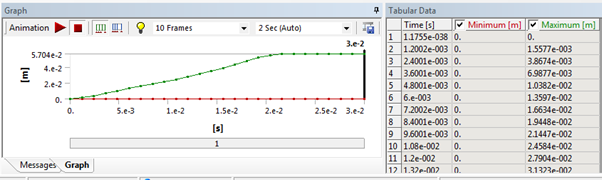One of the main tools used for post processing are the result sets. They can help you evaluate stress, strain, deformation, etc. They work in a similar way as in the Implicit simulation, with all of the controls and settings being the same. All of the scoping, scaling, and contouring options should also be familiar. Generally, there are a fewer number of result sets and tools than available for the Implicit solver, similarly to the boundary conditions. The sets can be added before or after the simulation and then evaluated.
Apart from the standard sets of results, you can also include User Defined Result objects. As the name suggests, this result can be customized to suit your needs, and can use a variety of variables (seen by clicking from the View drop-down of the Solution Context tab). It can also evaluate expressions using any of the variables. These results are useful in situations where you want to evaluate something in a similar way as the results trackers but scoped to whole parts or the whole model. It can also be used to compare manually calculated values from an equation expression (using the simple variables), which does not have an equivalent in the standard results.
Animating the results is done using the same tools as the Implicit solver, but because of the nature of the Explicit solver, this gives much more detailed and valuable information about the solution. It is important to keep track of the results point density and restart points in order to have an animation which best represents the solution behavior. The animations are very useful because they are based on the simulation time, unlike the implicit simulations. This can be helpful to adjust the setup and the boundary conditions following the initial run. Furthermore, the animation can give an indication of which parts are oscillating and need damping; you can scope trackers to them to determine the frequency. The graph of a deformation result set can be seen in the following figure.
Note: If the Implicit solver has the result scaling setting at anything other than True Scale (default) this will not be transferred to the Explicit solver results. This may be the reason if you observe very different deformations at first glance.