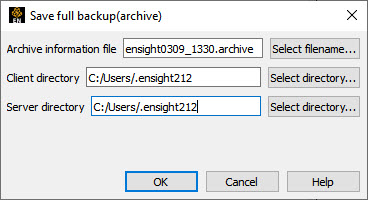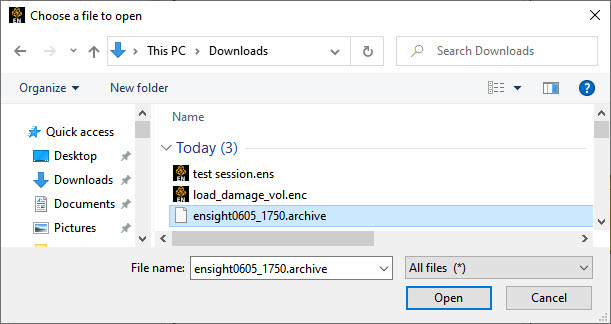The following topics are included in this section:
The current state of the EnSight Client and Server applications may be saved to files. An EnSight session may then be restored to this saved state after restarting at a later time. A Full Backup consists of the following files. First, a small archive information file is created containing the location and name of the Client & Server files that will be described next. Second, a file is created on the Client host system containing the entire state of the Client. Third, a file is created on each Server containing the entire state of the Server. You have control over the name and location of the first file, but only the directories for the other files.
Restoring EnSight to a previously saved state will leave the system in exactly the state EnSight was in at the time of the backup. For a restore to be successful, it is important that EnSight be in a clean state. This means that no data can be read in before performing a restore. During a restore, any auto connections to the Server(s) will be made for you. If manual connections were originally used, you will need to once again make them during the restore. (If more than one case was present when the archive was saved, then connection to all the Servers is necessary).
An alternative to a Full Backup is to record a command file up to the state you want to restore at a later date, and then simply replaying the command file. However, this requires execution of the entire command file to get to the restart point. A Full Backup returns you right to the restart point without having to recompute any previous actions.
A Full Backup restores very quickly. If you have very large datasets that take a significant time to read, consider reading them and then immediately writing a Full Backup file. Then, use the Full Backup file for subsequent session instead of reading the data.
Important: Archives are intended to facilitate rapid reload of data and context and are NOT intended for long-term data storage. Therefore, archives are likely NOT compatible between earlier EnSight versions and the current version (see Global Release Notes for details). If EnSight fails to open an archive, it will state that it failed and will write out a .enc file and echo its location. As command files are likely NOT compatible between earlier EnSight versions and the current version (see Help → Release notes... for details).
You use the Save Full Backup (Archive) dialog to control the files necessary to perform a full archive on EnSight. This will save three files: a Archive Information file (suffix .archive), a Client file (suffix .clientbkup) and a server file (suffix .serverbkup). It is best to specify the full path to each of these files so that you can find them.
File → Backup → Save → Full backup...
Archive Information File
Specifies name of Full Backup control file.
Select Filename...
Click to bring up the file browser.
Click to display the file selection dialog for specifying the Archive Information File.
Client Directory...
Specifies the directory for the Client archive file.
Select Directory...
Click to bring up a directory browser.
Server Directory...
Specifies the directory for the Server archive file.
Select Directory...
Click to bring up a directory browser.
OK
Click to perform the full backup.
Note: This command to create a backup is written to the command file, but is preceded with a # (the comment character). To make the archive command occur when you play the command file back, uncomment the #.
You use the Restore Full Archive Backup dialog to read and restore a previously stored archive file. Navigate to the directory where you saved the archive file (.archive suffix) and choose open. It will direct EnSight to open the client backup file (.clientbkup suffix) and the server backup file (.serverbkup suffix) and restore EnSight to its previous state.
File → Restore → Full backup...
| Problem | Probable Causes | Solutions |
|---|---|---|
| Error message indicating that all dialogs must be dismissed |
When saving and restoring archives, all EnSight dialogs, except for the Client GUI, must be dismissed to free up any temporary tables that are in use. Temporary tables are not written to the archive files. |
Dismiss all the dialogs except the main Client GUI. |
|
Backup fails for any reason |
Ran out of disk space on the Client or Server host system |
Check the file system(s) you where you are writing (both the Server and the Client host systems) then remove any unnecessary files to free up disk space. |
|
Directory specified is not writable |
Change permissions of destination directory or specify alternate location. |