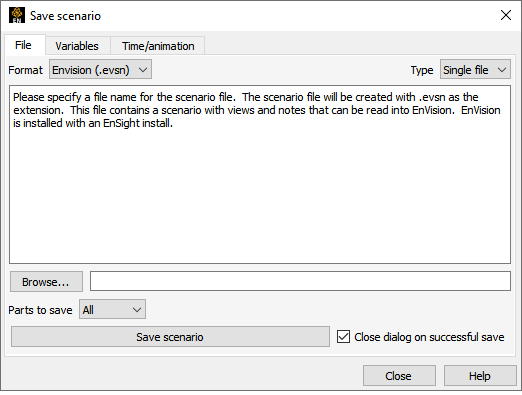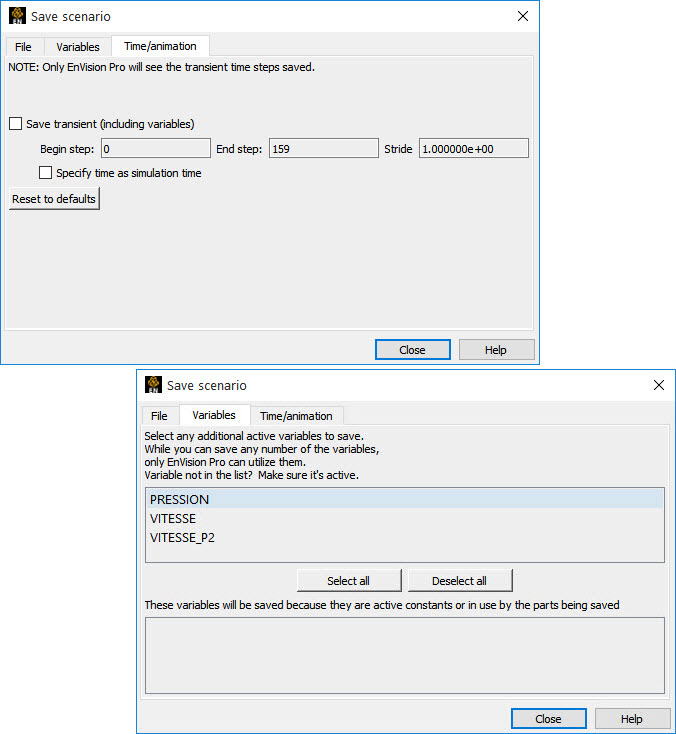Description
A Scenario contains user-selected, client-based entities. These include parts, annotations, plots, animations (i.e. flipbook, keyframe, and/or particle traces), and transient client geometry with associated variable values.
Format
A Scenario is saved using the new EnVision (.evsn) file format.
Type
A Scenario can be saved as a Single File or a Project. A single file (.evsn suffix) contains one individual Scenario. A Project is a directory containing a context file, an envision file, a description file and a .jpg image.
Since a Scenario Project can store more than one individual Scenario, you may save a Scenario into an existing Project. This will append the new Scenario to any prior data that has been stored in the Project.
EnVision
Scenario files are designed to be viewed by Ansys' 3D geometry viewer EnVision. EnVision can read a Single-File Scenario or the data within a Scenario Project directory.
EnVision is similar to the EnSight Client without a Server attached. As such, it is not capable of creating or modifying any new/existing variables.
EnVision Standard is free and installed with EnSight, while EnVision Pro is licensed separately. EnVision Standard is used to visualize simple 3D geometry animations, while EnVision Pro is useful for interactively exploring 3D transient data.
Usage
Flipbook, (non-transient) keyframe, and particle trace data can be played through time without alteration. This can be visualized using EnVision Standard. When this data is played, it will be loaded the first time from disk and then cached in memory to speed up playback, similar to the EnSight Client.
However, transient data stored in a Scenario (including transient keyframe data) has geometry and variables that can be interactively modified to a limited extent, using EnVision Pro (but not EnVision Standard). The advantage of using EnVision Pro to interactively visualize transient data is that it can create new client parts such as vector arrows and contours and can displace geometry and step through time.
Note: If you play transient data through time, the data is automatically cached (similar to a flipbook animation) to speed up playback.
Limitations
EnSight cannot export a Scenario file when running in Distributed Rendering (DR) mode.
Opens the Save scenario dialog where you can create a scenario file which can be viewed by Ansys's EnVision (.evsn) product. EnVision can display the geometry of scenes created with EnSight in an interactive format. Users without an EnSight license may use EnVision separately as a free product.
File → Export → Scenario...
Format
EnVision scenario files (.evsn).
EnVision Format
Project - will save the scenario file plus files mentioned on the previous page.
Single file - will save only the scenario file.
File Name
Enter the file name to be saved or use the button.
Save Scenario
Click to actually save the scenario.
Parts to Save
all - All available parts.
visible - All parts currently visible.
selected - All parts currently selected.
Select Additional Variables
Click, Ctrl-click or Shift-Click to select variables in the list to save the optional, active variables to save into the scenario for later use in EnVision Pro. There is no need to save additional variables if you have EnVision Standard (which comes, by default with your EnSight install).
Select all Deselect all
Select or deselect all the optional, active variables to save into the scenario for later use in EnVision Pro. There is no need to save additional variables if you have EnVision Standard (which comes, by default with your EnSight install).
Save Keyframe Animation
Only available if keyframe animation is defined. Toggle on to save the keyframe animation sequence to the scenario file.
Save Flipbook
Only available if flipbook is defined and saving to an EnVision scenario file. Toggle on to save the flipbook information to the scenario file.
Save Particle Trace Animation
Only available if animated particle traces exist. Toggle on to save the animated traces to the scenario file.
Save Transient (Including Variables)
Only available if transient data exists. Toggle on to save transient data to the scenario file for later use in EnVision Pro. There is no need to save transient data if you have EnVision Standard (which comes, by default with your EnSight install).
Begin step - Beginning step to save.
End step - Ending step to save.
Stride - The step stride between Begin and End step.
Specify time as simulation time - Use time value rather than default timestep.
Reset to Defaults
Quick change back to all defaults.
See Save Scenario.
Scenario files (.evsn) are the primary input for EnVision. They can capture all data in the EnSight Client, such as the part hierarchy, variables, annotations, timesteps, and viewports. The timestep and the variable to color by can changed.
STL and PLY files can also be read directly by EnVision. These formats hold the geometry at one timestep, reading all geometry as a single part. The formats do not capture any data other than geometry. To read STL and PLY files, simply use → in EnVision, and select the singular STL or PLY file to read.
Known Limitations
STL and PLY file formats are open, and the formats are not strictly constrained. Therefore, there may be STL or PLY files which may not adhere to our reading assumptions, and may not read into EnVision. Generally, standard STL and PLY should read into EnVision without issue.